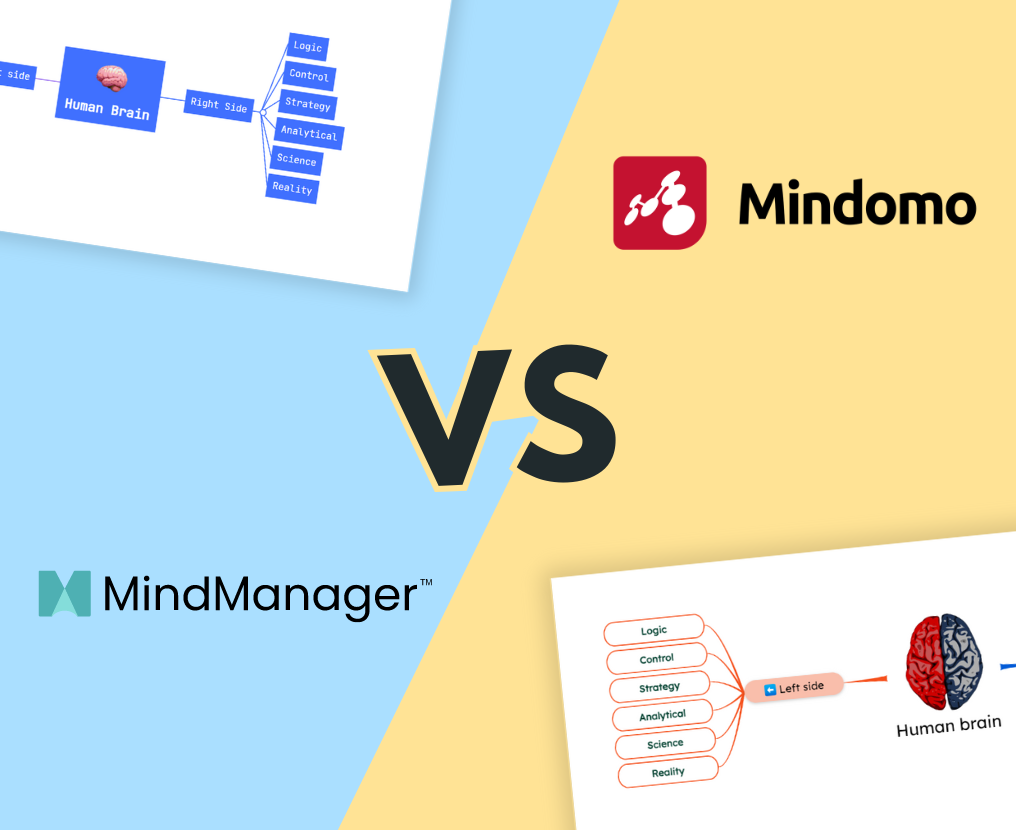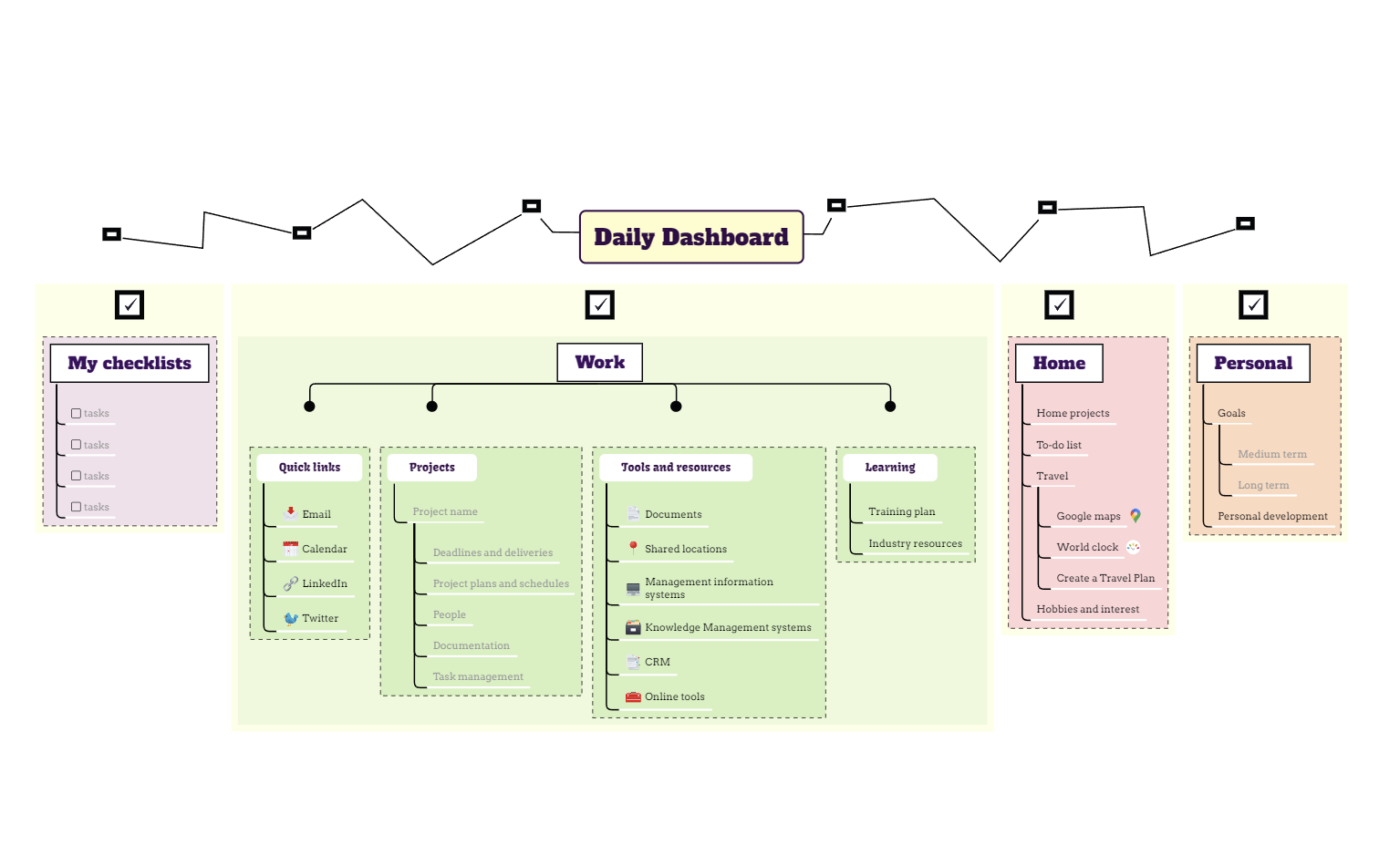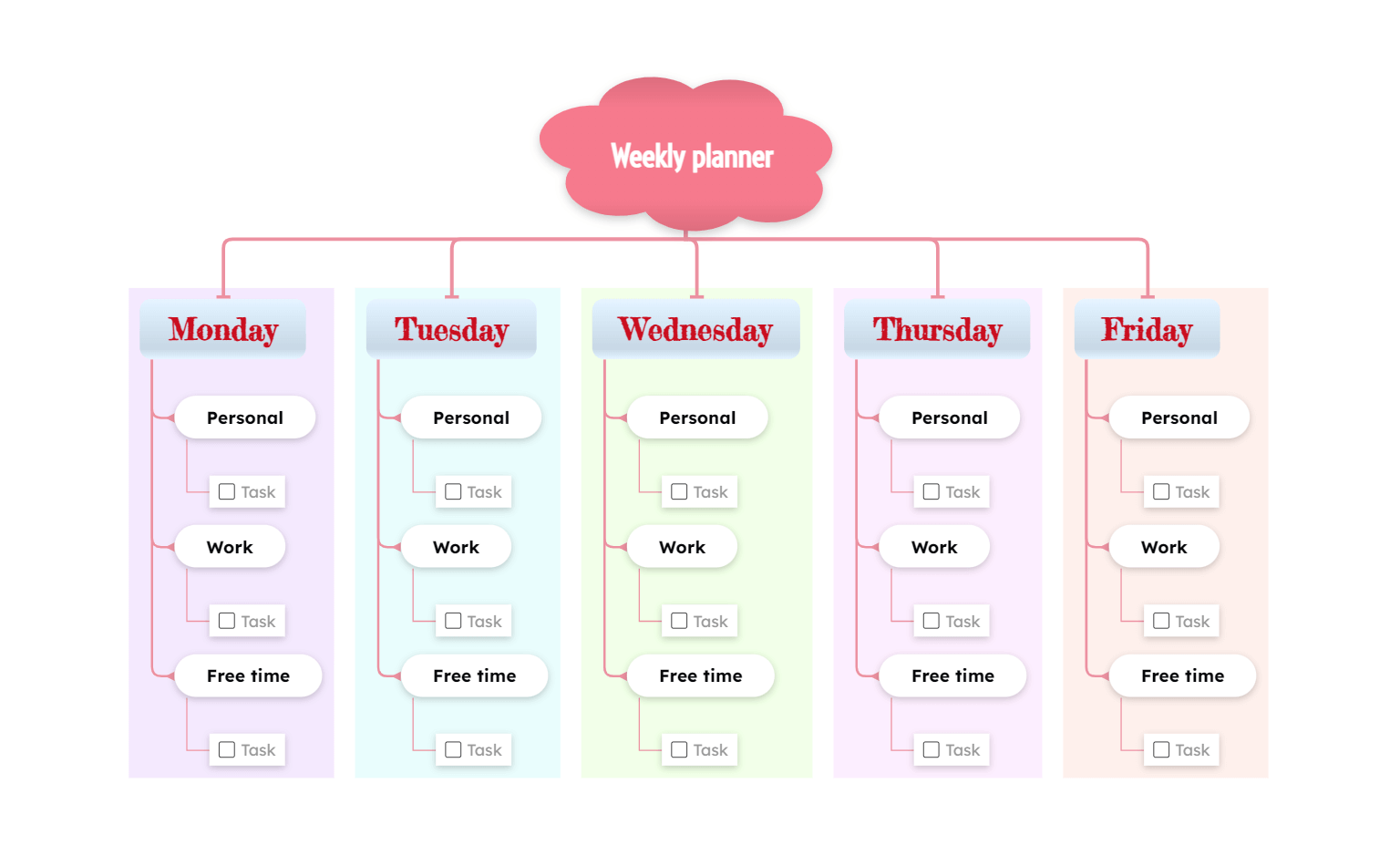MindManager VS Mindomo
MindManager and Mindomo are two cross-platform offline and online mind mapping tools. Both software offers advanced functionalities, a big variety of diagrams, and can be really helpful for project management, personal life, and education.
But which one fits your needs best? Which one should you choose?
Let’s make a detailed comparison of these tools and figure it out.
1. Diagram Editing Functionalities
When you choose a mind mapping software the diagram editing functionalities are very important. You will express yourself and you will use them every time you use the tool.
1.1. Map Styling
|
Mindomo (Online) |
MindManager (Online) |
|
|---|---|---|
| Topic shape | Over 45 different topic shapes | 14 different topic shapes |
| Topic style |
Hundreds of predefined topic styles containing a combination of colors, fonts, topic shapes, etc. (in that gallery you can find styles you created in the current diagram, on other diagrams, or in theme editor). Topic style can be applied to only one topic or you have 5 other options to automatically apply the topic style on multiple topics (for example, all current topic’s siblings, all current topic’s descendants, etc.) Option to copy a topic’s style and paste it to another topic |
No predefined styles No option to automatically apply the styles Option to copy a topic’s style and paste it to another topic (format painter) |
| Topic gradient | 8 options (including gradient levels and shadows) | No gradient topics |
| Color |
Color picker for: Color of topics Topic border Connections Text Boundaries Diagram background Option to set the connecting line’s color to determine the topic color Multicolor palettes |
Color picker for: Color of topics Topic border (only with connections colors) No option to change the color of a connection without changing the topic border’s color as well Text Boundaries No option to change the diagram’s background color Option to set the connecting line’s color to determine the topic color (when you change the line’s color the topic’s border color changes automatically) No multicolor palettes |
| Padding | Customizable | Non-customizable |
| Topic size | Freely resizable topics (resize both width and height by dragging and dropping the topic) | Non-freely resizable topics (can’t resize topics’ width or height by dragging and dropping them) |
| Topic border’s weight | Customizable | Non-customizable |
| Text formatting |
Over 59 different fonts Customizable size Styles (bold, italic, underline, strikethrough) Customizable text alignment (left, center, and right) |
28 different fonts Customizable size Styles (bold, italic, underline, strikethrough) No Customizable text alignment (left, center, and right) |
| Connections |
9 layout types Customizable spacing between topics and branches Auto balance map option 10+ connection types (+no line option) 3 anchor point options Customizable weight 17 line formats |
5 layout types No customizable spacing between topics and branches No auto balance map option No connection types No anchor point options No customizable weight No line formats |
| Boundary |
10 shapes Customizable line color Customizable background color 7 line types Unlimited weight options Applicable on one topic (and its subtopics) Applicable on multiple topics (and their subtopics) |
No shapes Customizable line color Customizable background color No line types No weight options Applicable on one topic (and its subtopics) Not applicable on multiple topics (and their subtopics) |
| Themes |
Theme Editor that contains: 42 predefined map themes Option to create custom themes and apply them to other diagrams (with custom font sizes, colors, shapes, and background colors or pictures) Options to import and export themes |
No Theme Editor (only a themes list): 26 predefined map themes No option to create custom themes and apply them to other diagrams (with custom font sizes, colors, shapes, and background colors or pictures) No options to import and export themes |
| Relationships |
Fully customizable relationships between topics: Label (you can add text) Color picker 3 angles (+ customizable relationship angle) Customizable relationship weight 7 patterns 13 arrows (separate customization for start and end) Style (copy style or set it as default for current diagram) |
Customizable relationships between topics: Label (you can add text) Color picker No predefined angles (+ customizable relationship angle) Non-customizable relationship weight No patterns No arrows Non-customizable style (no copy style or set it as default for current diagram) |
| Summary |
Yes Customizable topic, line, text, and padding |
No |
| Floating topic | Yes | Yes |
The MindManager’s online mapping tool is very limited and it doesn’t offer many map styling options. However, Mindomo is an advanced online mind mapping software that allows you to customize your diagrams exactly how you imagine. When you have ideas to capture, organize or explain it’s important to have freedom when it comes to illustrating them in a visual way.
MindManager and Mindomo also have Desktop apps. Let’s take a closer look at their map styling characteristics:
|
Mindomo (Desktop) |
MindManager (Desktop) |
|
|---|---|---|
| Topic shape | Over 45 different topic shapes (no customization) | 14 different topic shapes (+ custom) |
| Topic style |
Hundreds of predefined topic styles containing a combination of colors, fonts, topic shapes, etc. (in that gallery you can find styles you created in the current diagram, on other diagrams, or in the Theme Editor) Topic style can be applied to only one topic, or you have 5 other options to automatically apply the topic style on multiple topics (for example, all current topic’s siblings, all current topic’s descendants, etc.) Option to copy a topic’s style and paste it to another topic |
No predefined styles (you can only make a list of styles you created from scratch) Topic style can be applied to only one topic, or you have 3 other options to automatically apply the topic style on multiple topics (for example, all current topic’s siblings, all current topic’s descendants, or all topics) Option to copy a topic’s style and paste it to another topic (format painter) |
| Topic gradient | 8 options (including gradient levels and shadows) | No gradient topics |
| Color |
Color picker for: Color of topics Topic border Connections Text Boundaries Diagram background Option to set the connecting line’s color to determine the topic color Multicolor palettes |
Color picker for: Color of topics Topic border (only with connections colors) Connections (No option to change the color of a connection without changing the topic border’s color as well) Text Boundaries Diagram background Option to set the connecting line’s color to determine the topic color (when you change the line’s color the topic’s border color changes automatically) No multicolor palettes |
| Padding |
Customizable paddings/margins No option to Match width with other topic widths |
Customizable paddings/margins Option to Match width with other topic widths |
| Topic size | Freely resizable topics (resize bothwidthandheightby dragging and dropping the topic) | Non-freely resizable topics (can’t resize topics’ width or height by dragging and dropping them) |
| Topic border’s weight | Customizable | Non-customizable |
| Text formatting |
Over 59 different fonts Customizable size Styles (bold, italic, underline, strikethrough) Customizable text alignment (left, center, and right) |
Over 250 fonts Customizable size Styles (bold, italic, underline, strikethrough, text capitalization) Customizable text alignment (left, center, and right) |
| Connections |
9 layout types Customizable spacing between topics and branches Auto balance map option 10+ connection types (+no line option) 3 anchor point options No option to add shadow to connections Customizable weight 17 line formats/patterns |
9 layout types Customizable spacing between topics and branches Auto balance map option 8 connection types (+no line option) 3 anchor point options Option to add shadow to connections Customizable weight 8 line formats/patterns |
| Boundary |
10 shapes Customizable line color Customizable background color 7 line types/patterns Unlimited weight options No transparency option Applicable on one topic (and its subtopics) Applicable on multiple topics (and their subtopics) |
7 shapes Customizable line color Customizable background color 8 line types/patterns 11 weight options Transparency option Applicable on one topic (and its subtopics) Not applicable on multiple topics (and their subtopics) |
| Themes |
Theme Editor that contains: 42 predefined map themes Option to create custom themes and apply them to other diagrams (with custom font sizes, colors, shapes, and background colors or pictures) Customizable (no separate cascading text sizes option, but you can create your own custom sizes) Customizable spacing between levels of the map (no separate predefined options) Customizable sizes (no separate predefined sizes) Option to import and export themes |
Theme Editor that contains: 42 predefined map themes Option to create custom themes and apply them to other diagrams (with custom font sizes, colors, shapes, and background colors or pictures) Cascading text sizes option 3 map density options 4 topic predefined sizes No option to import and export themes |
| Relationships |
Fully customizable relationships between topics: Label (you can add text) Color picker 3 angles (+ customizable relationship angle) Customizable relationship weight 7 patterns 13 arrows (separate customization for start and end) Style (copy style or set it as default for current diagram) |
Fully customizable relationships between topics: Label (you can add text) Color picker 5 angles (+ customizable relationship angle) Customizable relationship weight 7 patterns 6 arrows (separate customization for start and end) Style (copy style or set it as default for current diagram) |
| Floating topic | Yes | Yes |
| Numbering | Yes | Yes |
| Summary |
Yes Customizable color, pattern, and weight |
Yes Customizable color, pattern, and weight |
| Callout | No | Yes |
| Tag/Hashtag | Yes | Yes |
| Shapes and Smart Shapes | No | Yes |
| Text box | No (you can add a floating topic that has no border and it looks the same) | Yes |
When it comes to the Desktop mind mapping tools, MindManager has more features to offer compared to its online version. The online version of MindManager is very rudimentary. Compared with Mindomo, we can notice that both tools have common features but each of them has to offer something extra, it all depends on what you are looking for.
Map styling is a very important aspect because we are talking about visual diagrams, it’s a mandatory criterion when you are going to use a tool to visually organize information.
First of all, Mindomo is a more intuitive mind map app and has a fresh, modern, and minimalist interface. This minimalist design gives you more space on the screen for your mind maps. Moreover, you have everything in handy and a cool and modern design. MindManager has a loaded interface, with two toolbars, many buttons, and options all over the screen.
At first look at the comparison table, it seems like MindManager comes with more extra features. In MindManager, you can add a text box, shapes, or callouts. With Mindomo you don’t have these separate options, but if you want to add a “text box” you can simply add a floating topic with no border, and you’ll have the same result. Mindomo doesn’t have a “callout” separate option, but you can add a topic that has the topic shape just like the “callout” one, and you will get the same result.
MindManager comes with some extra options for the theme editor, like cascading text sizes option, 3 map density options, and 4 topic predefined sizes. On Mindomo, you can only manually customize all of these. MindManager also offers the advantage of having the option to match width with other topics, more fonts, and an option to add shadow to connections.
However, Mindomo has some other features that MindManager doesn’t offer, like more topic shapes, freely resizing topics’ width and height by dragging and dropping them, multicolor palettes, predefined topic styles, the boundary is applicable on multiple topics (and subtopics), gradient options, import and export themes.
1.2. File & Multimedia Attachments
The file and multimedia attachments are crucial aspects when you create mind maps. A mind map diagram should be easy to read with keywords, not long phrases, but be rich in information.
That is the reason why your mapping tool should allow you to add as many types of files or multimedia attachments.
|
Mindomo (Online) |
MindManager (Online) |
|
|---|---|---|
| Images |
Upload images from PC Upload images from Google Drive, Dropbox, and OneDrive Insert multimedia URL Search images on the Internet Your account’s images gallery Mindomo image gallery Images in comments Images in notes No option to insert floating images |
Upload images from PC Upload images from Google Drive, Dropbox, and OneDrive No option to insert multimedia URL No option to search images on the Internet No dedicated account images gallery No MindManager image gallery No images in comments Images in notes Option to insert floating images |
| Icons and Emojis |
Big variety of icons sorted into categories Frequently used category Priority and completion icons Search bar to filter Option to remove all icons No option to add a custom icon (but you can add an image and the result is the same) |
Big variety of icons sorted into categories No frequently used category Priority and completion (progress) icons No search bar to filter No option to remove all icons Option to add a custom icon |
| Videos |
Upload videos from PC, Google Drive, Dropbox, and OneDrive Insert multimedia URL Search videos on YouTube and Vimeo Accounts’ videos gallery |
No option to upload videos from PC, Google Drive, Dropbox, and OneDrive No option to Insert multimedia URL No option to Search videos on YouTube and Vimeo No access to account’s videos gallery |
| Audio files |
Upload audio files from PC, Google Drive, Dropbox, and OneDrive Record audio Option to attach uploaded |
No Option to Upload audio files from PC, Google Drive Dropbox, and OneDrive No Option to Record audio No Option to Attach uploaded |
| Documents |
Upload document files from PC Upload document files from Google Drive, Dropbox, and OneDrive |
Upload document files from PC No option to Upload documents files fromGoogle Drive, Dropbox, and OneDrive |
| Links |
Insert URL Link a topic Link a diagram from your account |
Insert URL Link a topic No option to Link a diagram from your account |
| Notes panel |
Revamped notes panels (normal and maximized) Text style (bold, italic, underline) Customizable text size Customizable text color Numbering Bulleting Alignment Insert images Mathematical formulas Direct links Videos Formatting (code block, quote, strikethrough, sub-, and superscript) Remove formatting option |
Revamped notes panels (you can manually change the size) Text style (bold, italic, underline) Customizable text size Customizable text color No numbering Bulleting No alignment Insert images No mathematical formulas No direct links No videos No formatting (code block, quote, strikethrough, sub-, and superscript) No option to remove formatting option |
| Comments panel |
Revamped comments panels (normal and maximized) Text style (bold, italic, underline) Customizable text size Customizable text color Numbering & bulleting Alignment Insert images Mathematical formulas Direct links Videos Formatting (code block, quote, strikethrough, sub-, and superscript) Remove formatting option File attachments Mentions (with or without email notifications) Votes |
Revamped comments panels (normal and maximized) No text style (bold, italic, underline) No customizable text size No customizable text color No numbering & bulleting No alignment No insert images No mathematical formulas No direct links No videos No formatting (code block, quote, strikethrough, sub-, and superscript) No option to remove formatting option No file attachments No mentions (with or without email notifications) No votes |
The online version of MindManager is also very limited compared to Mindomo when it comes to file and multimedia attachments.
|
Mindomo (Desktop) |
MindManager (Desktop) |
|
|---|---|---|
| Images |
Upload images from PC Insert multimedia URL Search images on the Internet Mindomo image gallery Images in comments Images in notes No option to insert floating images |
Upload images from PC No option to insert multimedia URL No option to search images on the Internet MindManager image gallery No images in comments Images in notes Option to insert floating images |
| Icons and Emojis |
Big variety of icons sorted into categories Frequently used category Priority and completion icons Search bar to filter Option to remove all icons |
Big variety of icons sorted into categories No frequently used category Priority and completion (progress) icons No search bar to filter No option to remove all icons |
| Videos |
Upload videos from PC Insert multimedia URL Search videos on YouTube and Vimeo |
No option to Upload videos from PC No option to Insert multimedia URL No option to Search videos on YouTube and Vimeo |
| Audio files |
Upload audio files from PC Record audio |
Upload audio files from PC (only as a document) No option to Record audio |
| Documents | Upload documents files from PC | Upload documents files from PC |
| Links |
Insert URL Link a topic Link a diagram from your account |
Insert URL Link a topic No option to Link a diagram from your account |
| Notes panel |
Revamped notes panels (normal and maximized) Text style (bold, italic, underline) Customizable text size Customizable text color No option to highlight text Numbering Bulleting Alignment Insert images Mathematical formulas Direct links Videos No tables Drawing your sketch functionality on topics - not only on notes panel (on mobile apps) Formats (code block, quote, strikethrough, sub-, and superscript) Remove formatting option |
Revamped notes panels (you can manually change the size) Text style (bold, italic, underline) Customizable text size Customizable text color Highlight text Numbering Bulleting Alignment Insert images No mathematical formulas Direct links No videos Tables Draw your sketch - only on notes panel No formats (code block, quote, strikethrough, sub-, and superscript) No remove formatting option |
| Comments panel |
Revamped comments panels (normal and maximized) Text style (bold, italic, underline) Customizable text size Customizable text color Numbering & bulleting Alignment Insert images Mathematical formulas Direct links Videos Formatting (code block, quote, strikethrough, sub-, and superscript) Remove formatting option File attachments Mentions (with or without email notifications) Votes |
Revamped comments panels (you can manually change the size) No text style (bold, italic, underline) No customizable text size No customizable text color No numbering & bulleting No alignment No insert images No mathematical formulas No direct links No videos No formatting (code block, quote, strikethrough, sub-, and superscript) No remove formatting option No file attachments No mentions (with or without email notifications) No votes |
| Map or map parts | You can insert a map or a part of the map (using copy and paste branch functionality) | You can insert a map or a part of a map |
Mindomo offers more file and multimedia attachment options than MindManager on both offline and online mind mapping tools.
This is a very useful advantage if you use the tool for project planning, task management, education, or personal life.
1.3. Features
|
Mindomo (Online) |
MindManager (Online) |
|
|---|---|---|
| Presenter mode |
Presenter mode Slide list Add slides Remove slides Undo/redo Duplicate slide option Present topics collapsed option Add/remove topics from slide option Play presentation Export as PowerPoint or Image formats Next/Previous slide buttons |
No presentation No slide list No add slides No remove slides No undo/redo No copy slide option Present topics collapsed option No option to add/remove topics from slide option No option to play presentation No option to export as PowerPoint or Image formats Next/Previous topic buttons |
| Visualization options (switch view) |
Mind map Outline Gantt chart Concept map Organigram (Up to Down or Down to Up) Logic chart (Left or Right) Tree chart (Left or Right) Timeline (Vertical) Fishbone (Left or Right) No Kanban |
Mind map (Standard) No Outline No Gantt chart No Concept map No Organigram (Up to Down or Down to Up) No Logic chart (Left or Right) No Tree chart (Left or Right) No Timeline (Vertical) No Fishbone (Left or Right) Kanban |
| Templates |
Hundreds of templates (from general to very specific ones) Guided templates Quick diagrams (skeleton and specific theme for general use) Over 9 use case categories Dedicated templates for each account type (education, business, and personal) |
No templates (from general to very specific ones) No guided templates No quick diagrams (skeleton and specific theme for general use) No use case categories No dedicated templates for each account type (education, business, and personal) |
| Public Gallery | Yes | Yes |
| Undo/Redo | Yes | Yes |
| History of changes |
Full history of changes including date and time Playback diagram history Adjust the speed of the playback Make a copy of a specific diagram version |
No full history of changes including date and time No playback diagram history No option to adjust the speed of the playback No option to make a copy to specific diagram version |
| Dashboard | Yes | Yes |
| Duplicate diagram | Yes | No |
| Drill down | Yes | No |
| Full screen mode | Yes | No |
| View Mode | Yes | No |
| Night Mode |
Yes Option to set Auto (when you use a dark color theme on a diagram, the Night Mode is automatically activated, and when you use a light color theme, it is automatically deactivated) |
No |
| Import |
14 import formats: Mindomo file Mindmeister file MindManager file Freemind file XMind file Bubbl.us file SimpleMind file iThoughts file Markdown file Microsoft Project file Text file OPML file Excel file Plain text Upload from PC Upload from Google Drive, Dropbox, and OneDrive |
No import formats No Mindomo file No Mindmeister file No MindManager file No Freemind file No XMind file No Bubbl.us file No SimpleMind file No iThoughts file No Markdown file No Microsoft Project file No Text file No OPML file No Excel file No Plain text No option to upload from PC No option to upload from Google Drive, Dropbox, and OneDrive |
| Export |
20 export formats: Text file OPML file Microsoft Project file (.mpx) Microsoft Project file (.xml) HTML Slides as images (.zip) Slides as PDF (.pdf) Image file (.png) Markdown file Mindomo file (.mom) Mindomo pack (.pmom) Freemind file (.mm) MindManager file (.mmap) Excel file (horizontal outline) Excel file (horizontal tree) Excel file (Gantt chart data) Excel file (vertical outline) |
2 export formats: No Text file No OPML file No Microsoft Project file (.mpx) No Microsoft Project file (.xml) HTML 5 No Slides as images (.zip) No Slides as PDF (.pdf) No Image file (.png) No Markdown file No Mindomo file (.mom) No Mindomo pack (.pmom) No Freemind file (.mm) MindManager file (.mmap) No Excel file (horizontal outline) No Excel file (horizontal tree) No Excel file (Gantt chart data) No Excel file (vertical outline) |
|
6 printing formats: A4 A2 A3 Letter Ledger Original Print slides option Option to generate background color No option to generate border, header, and footer |
2 custom printing formats: Portrait Landscape No option to print slides No option to generate background color Option to generate border, header, and footer |
|
| Editing with no network connection | Yes | No |
| Filtering |
Full-text search (across all diagrams) Hashtags Filter by icon Filter tasks by date Filter tasks by assignee Filter tasks by stage/progress Filter tasks by updates Filter tasks by creator Filter tasks by deadline Filter tasks by priority |
Full-text search Hashtags Filter by icon No option to filter tasks by date No option to filter tasks by assignee Filter tasks by stage/progress No option to filter tasks by updates No option to filter tasks by creator No option to filter tasks by deadline No option to filter tasks by priority |
| Folder organization |
Yes Diagram recycle bin |
No No Diagram recycle bin |
| Shortcuts |
Over 58 shortcuts Search bar to filter them |
Over 80 shortcuts No search bar to filter them |
| Cloud storage | Up to 15 GB (or more for the Classroom subscription) | No cloud storage (you can only sync with a cloud storage service provider like Dropbox, Box, GoogleDrive, OneDrive) |
When it comes to features, Mindomo is again the winner of these two online software. It has more features to offer.
|
Mindomo (Desktop) |
MindManager (Desktop) |
|
|---|---|---|
| Online-Offline Synchronization |
Yes Sync to Mindomo cloud with one click Automatic syncing when you have internet connection |
No No automatic syncing when you have internet connection |
| Cloud storage | Up to 15 GB (or more for the Classroom subscription) | No cloud storage - you can save maps to a cloud storage service provider like Dropbox, Box, Google Drive, OneDrive, or SharePoint |
| Presenter mode |
Presenter mode Slide list Add slides Remove slides Undo/redo Duplicate slide option Present topics collapsed option Add/remove topics from slide option Play presentation Export as PowerPoint or Image formats Next/Previous slide buttons |
Presenter mode Slide list Add slides Remove slides No undo/redo Duplicate slide option Auto create presentation No separate option to present topics collapsed No option to add/remove topics from slide Play presentation No option to export as PowerPoint Export as Image Next/Previous topic buttons |
| Visualization options (switch view) |
Mind map Outline Gantt chart Concept map Organigram (Up to Down or Down to Up) Logic chart (Left or Right) Tree chart (Left or Right) Timeline (Vertical) Fishbone (Left or Right) No Kanban No Schedule View |
Mind map (Standard) Outline Gantt chart No Concept map Organigram (Up to Down or Down to Up or Split) Logic chart (Right) Tree chart (Right or Split) Timeline (Vertical or Horizontal) No Fishbone (Left or Right) Kanban Schedule View |
| Templates |
Hundreds of templates (from general to very specific ones) Guided templates Quick diagrams (skeleton and specific theme for general use) Over 9 use case categories Dedicated templates for each account type (education, business, and personal) |
76 of templates (from general to very specific ones) No guided templates Few quick diagrams (skeleton and specific theme for general use) Over 9 use case categories No dedicated templates for each account type (education, business, and personal) |
| Public Gallery | Public Gallery of mind maps (can be copied and edited only with creators permission) | Yes |
| Undo/Redo | Yes | Yes |
| History of changes |
Full history of changes including date and time Playback diagram history Adjust the speed of the playback Make a copy to specific diagram version |
No full history of changes including date and time No playback diagram history No option to adjust the speed of the playback No option to make a copy to specific diagram version |
| Duplicate diagram | Yes | Yes |
| Drill down | Yes | No |
| Full screen mode | Yes | No |
| Night mode |
Yes Option to set Auto (when you use a dark color theme on a diagram, the Night Mode is automatically activated, and when you use a light color theme, it is automatically deactivated) |
Yes (only Dark Gray color scheme - it doesn not affect all menus) No Auto option |
| Import |
14 import formats: Mindomo file Mindmeister file MindManager file Freemind file XMind file Bubbl.us file SimpleMind file iThoughts file Markdown file Microsoft Project file Text file OPML file Excel file Plain text Upload from PC |
6 import formats: No Mindomo file No Mindmeister file MindManager file Freemind file XMind file No Bubbl.us file No SimpleMind file No iThoughts file No Markdown file No Microsoft Project file Microsoft Word OPML file Excel file No Plain text Upload from PC |
| Export |
20 export formats: Text file OPML file Microsoft Project file (.mpx) Microsoft Project file (.xml) HTML Slides as images (.zip) Slides as PDF (.pdf) Image file (.png) Markdown file Mindomo file (.mom) Mindomo pack (.pmom) Freemind file (.mm) MindManager file (.mmap) Excel file (horizontal outline) Excel file (horizontal tree) Excel file (Gantt chart data) Excel file (vertical outline) |
7 export formats: Microsoft Word OPML file No Microsoft Project file (.mpx) No Microsoft Project file (.xml) HTML 5 Pack and Go (.zip) No Slides as PDF (.pdf) Image file (.png) No Markdown file No Mindomo file (.mom) No Mindomo pack (.pmom) No Freemind file (.mm) MindManager file (.mmap) Excel file |
|
6 printing formats: A4 A2 A3 Letter Ledger Original Print slides option Option to generate background color No Option to generate border, header, and footer |
23 printing formats: Letter Legal Executive A4 A5 Envelope #10 Envelope DL Envelope C5 Envelope B5 Envelope Monarch Japanese Postcard A6 Double Japan Postcard Rotated B6 (JIS) Oficio 8.5x13 4x6 5x8 10x15 Oficio 216x340 16K 195x270 mm 16K 184x260 mm 16K 197x273 mm Print slides option Option to generate background color Option to generate border, header, and footer |
|
| Filtering |
Full-text search (across all diagrams) Hashtags Filter by icon Filter tasks by date Filter tasks by assignee Filter tasks by stage/progress Filter tasks by updates Filter tasks by creator Filter tasks by deadline Filter tasks by priority No option to filter tasks by fill color No option to filter tasks by topic style No option to filter tasks by effort No option to filter tasks by costs No option to filter tasks by milestones No option to filter tasks by risk No option to filter tasks by elements (notes, links, labels, attached files, alerts) |
Full-text search (across all diagrams) Hashtags Filter by icon Filter tasks by date No option to filter tasks by assignee Filter tasks by stage/progress Filter tasks by updates Filter tasks by creator Filter tasks by deadline Filter tasks by priority Filter tasks by fill color Filter tasks by topic style Filter tasks by effort Filter tasks by costs Filter tasks by milestones Filter tasks by risk Filter tasks by elements (notes, links, labels, attached files, alerts) |
| Shortcuts |
Over 58 shortcuts Search bar to filter them |
Over 80 shortcuts No search bar to filter them |
| Topic Properties | No | Yes - you can create properties for all your topics and apply them |
| AutoCalc | No | Yes - adds a formula that creates a topic property whose value is calculated automatically (for example: it sums up) |
| Formulas | Yes - you can add formulas into notes | Yes - you can add one or more formulas to topics |
| Split topics | No | Yes |
| Sort | No | Yes - sort subtopics alphanumerically |
| Smart Rules | No | Yes |
| Insert other elements | No |
Microsoft Outlook items Excel data Microsoft SharePoint items Files or Folders from PC |
| Find & Replace | No | Yes |
The Desktop mapping tools are both advanced, and MindManager comes with a series of great extra features, such as smart rules, sorting options, elements that can be inserted, topic properties, etc.
The MindManager Desktop app has more features that are great for calculations, task management, and project management.
2. Collaboration
|
Mindomo (Online) |
MindManager (Online) |
|
|---|---|---|
| Share |
Share with specific people (by email address) Share with guests (people who don’t have an account) Team sharing (automatic sharing with specific people) Sharing by link Public sharing on the web Embedded link Sharing on social media Option to set rights to collaborators (can view, can copy, can edit the diagram) |
No option to share with specific people (by email address) No option to share with guests (people who don’t have an account) Sharing by link Public sharing on the web No embedded link (only if you upload the map on a cloud service storage provider) No option to Share on social media(only if you upload the map on a cloud service storage provider) No option to set rights to collaborators (can view, can copy, can edit the diagram) |
| Password protected diagrams |
Yes |
Yes |
| Real-time collaboration |
Yes Edit Undo/redo Chat Comments Votes Attachments |
Yes - Co-edit option has limitations Edit Undo/redo No chat Comments No votes Attachments |
When it comes to collaboration and especially real-time collaboration, Mindomo is the best choice between the two online collaborative mind mapping tools.
|
Mindomo (Desktop) |
MindManager (Desktop) |
|
|---|---|---|
| Share |
No option to share with specific people (by email address) Public sharing on the web (you can sync with the online account and then publish the mind map) Option to set rights to collaborators (can view, can copy, can edit the diagram) - after you sync the diagram with the online account, you can set rights to the people you share it with With a click you can Sync & Save your maps with the cloud and you can share them from the online version only. |
Share with specific people (by email address) Public sharing on the web Option to set rights to collaborators (Co-edit option) You can upload your diagram on a cloud storage service provider (Dropbox, Box, Google Drive, OneDrive, SharePoint) |
| Pack Map |
Yes Compress your mind map and all its attached files into a single .pmom file which you can easily share with your collaborators so they can access the map with its resources from their own computers |
No |
| Real-time collaboration |
Yes: Between Desktop and Online (while diagrams are synced) Between Desktop and Desktop (while diagrams are synced) Edit: you can edit and see collaborators’ modifications Undo/redo (you can undo and redo only your changes) Chat Comments Votes Attachments |
Yes - using the Co-edit option that has limitations You have to store your diagram on Dropbox, Box, Google Drive, Dropbox, or SharePoint first. Edit Undo/redo No chat Comments No votes Attachments |
Both tools allow you to collaborate with other users. However, Mindomo is easier to use when it comes to real-time collaboration.
3. Task Management Functionalities
|
Mindomo (Online) |
MindManager (Online) |
|
|---|---|---|
| Tasks |
Tasks with checkboxes Assignable tasks (to users) Assignable tasks (to ghost users) Due dates (start date and end date) Recurring tasks Priority Completion (progress) level Comments Closed tasks list Milestones (in Gantt chart) Roll up task and costs |
No tasks with checkboxes No assignable tasks (to users) No assignable tasks (to ghost users) Due dates (start date and end date) No recurring tasks Priority Completion (progress) level Comments No closed tasks list Milestones Roll up task (auto calculates a task overview for all subtasks) and costs |
|
Tasks notifications/ Reminders |
Email notifications No Alerts |
Email notifications Alerts |
| iCal task feed | Automatically sync your tasks with your calendar | No |
| Team Administration panel | Yes | MindManager Enterprise |
Mindomo and MindManager are both amazing tools you can use for task management. Mindomo has the advantage of showing the checkboxes and organizing information in a simpler way for you. On the other hand, MindManager offers a few extra options if you want to add to your tasks.
|
Mindomo (Desktop) |
MindManager (Desktop) |
|
|---|---|---|
| Tasks |
Tasks with checkboxes Assignable tasks (to users) Assignable tasks (to ghost users) Due dates (start date and end date) Recurring tasks Priority Completion (progress) level Comments Closed tasks list Milestones (in Gantt chart) No Roll up task No Costs information No Task resources |
No tasks with checkboxes No Assignable tasks (to users) No Assignable tasks (to ghost users) Due dates (start date and end date) No Recurring tasks Priority Completion (progress) level Comments No Closed tasks list Milestones Roll up task (auto calculates a task overview for all subtasks) Costs information Task resources |
|
Tasks notifications/ Reminders |
Email notifications No Alerts |
Email notifications Alerts |
| iCal task feed | Automatically sync your tasks with your calendar | No |
| Team Administration panel | Yes | MindManager Enterprise |
Like the online version of the software, MindManager comes with a few extra features that can be useful for very complex projects. However, if you want to keep a complex but minimalist design of your plan, Mindomo is a great option.
4. Education Features
|
Mindomo (Online & Desktop) |
MindManager (Online & Desktop) |
|
|---|---|---|
| Organization |
Create classes Create schools |
No option to create classes No option to create schools |
| Assignments |
Blank mind map assignments Template assignments Team or individual assignments Deadline Attachments Progress status Playback mode Multiple sharing options: By email Create accounts without email Share with students from class/school Share with Google Classroom predefined classes By access codes |
No blank mind map assignments No template assignments No team or individual assignments No deadline No attachments No progress status No playback mode No sharing options |
| Grading |
Private grades for assignments Feedback with attachments Grades overview Grading report can be downloaded |
No private grades for assignments No feedback with attachments No grades overview No grading report can be downloaded |
Mindomo is your mind mapping tool if you plan to use mind mapping for educational purposes. It has dedicated functionalities such as assignments, grading options, and dedicated mind map templates.
5. Types of Diagrams
|
Mindomo (Online & Desktop) |
MindManager (Online & Desktop) |
|
|---|---|---|
| Online Diagrams |
Mind map Outline Gantt chart Concept map Organigram (Up to Down or Down to Up) Tree Organigram (Left or Right) Timeline (vertical) Logic chart (Left or Right) Free form (can be done using floating topics on a regular mind map) Fishbone (Left or Right) |
Mind map (Radial) No Outline No Gantt chart Flow chart Organigram - org chart (Up to Down) Tree Organigram Timeline (vertical) Logic chart (Right) Free form No Fishbone (Left or Right) |
| Desktop Diagrams |
Mind map Outline Gantt chart Concept map Organigram (Up to Down or Down to Up) Tree Organigram (Left or Right) Timeline (vertical) Logic chart (Left or Right) Free form (can be done using floating topics on a regular mind map) Fishbone (Left or Right) No Kanban No Venn Diagram (only from template) No Onion Diagram No Funnel Diagram No Matrix Diagram No Slide Deck No Schedule |
Mind map (Radial) Outline Gantt chart Concept map and Flow chart Organigram - org chart (Up to Down) Tree Organigram Timeline (vertical) Logic chart (Right) Free form No Fishbone (Left or Right) Kanban Venn Diagram Onion Diagram Funnel Diagram Matrix Diagram Slide Deck Schedule |
Both Mindomo and MindManager have a big variety of diagrams, some of them can be created as blank diagrams, and some of them can be transformed into, for example in MindManager you can not start a blank outline, but after you create for example a mind map you can turn it into an outline by changing its view.
MindManager has more blank diagram options on the Desktop app.
6. Available Platforms
| Mindomo | MindManager | |
|---|---|---|
| Platforms |
Web app (Online) Desktop (Windows, Mac, Linux) with online-offline syncing Mobile (Android, iOS) |
Web app (Online) Desktop* (Windows, Mac) Mobile (Android, iOS) |
MindManager and Mindomo are both cross-platform tools. They can be accessed online from a browser or via their apps available for Desktop and Mobile.
*MindManager has four products:
MindManager Professional
MindManager Essentials
MindManager for Microsoft Teams
MindManager Enterprise
7. Integrations
| Mindomo | MindManager | |
|---|---|---|
| Integrations for educational institutions |
Canvas Itslearning Brightspace Schoology Moodle Blackboard Google Classroom |
No Canvas No Itslearning No Brightspace No Schoology No Moodle No Blackboard No Google Classroom |
| Business & Personal integrations |
Google Drive Dropbox OneDrive Evernote G Suite Office 365 Microsoft Teams |
Google Drive Dropbox OneDrive Box SharePoint Zapier Microsoft Teams |
The integrations of MindManager are oriented to business and personal purposes, and not in the education directions. However, Mindomo offers integrations for education, business, and personal purposes.
8. Other Features
| Mindomo | MindManager | |
|---|---|---|
| Secure backup and export data |
Dropbox Google Drive OneDrive FTP Bulk download as a ZIP file |
Dropbox Google Drive OneDrive Box SharePoint |
| Two factor authentication | Yes | No |
| Extensions | Mindomo Bookmarks | MindManager Snap |
| E-mail support | Yes | Website form |
| Chat support | Yes | Yes |
| Phone (support) | Yes | Yes |
| Forum (support) | Yes | Yes |
| Help page (support) | Yes | Yes |
| FAQ (support) | Yes | Yes |
| Video tutorials | Yes | Yes |
Both Mindomo and MindManager have help pages, support, and contact information.
9. Accounts and Plans
| Mindomo | MindManager | |
|---|---|---|
| Account types & Prices |
🏷️ Free - free (always) 🏷️ Basic/Student - €3/month (paid annually) 🏷️ Teacher- €4.5/month (paid annually) 🏷️ Classroom & School - €9/month (paid annually) 🏷️ Premium - €5.5/month (paid annually) 🏷️ Professional - €13.5/month (paid annually) 🏷️ Team - €16.5/month (paid annually) |
🏷️ Free - free (30 days trial) 🏷️ Essentials (web version) - €10.1/month (paid annually) 🏷️ Professional (multi-platform access) - € 17.3/month (paid annually) 🏷️ One-time purchase (web version) - €429.27 |
The difference between the prices of Mindomo and MindManager is noticeable. Both can be used as free mind map software, but with limitations.
MindManager’s price is higher than Mindomo’s, and MindManager doesn’t offer a free account – it only offers a 30 days trial. On the other hand, Mindomo offers a free account for an unlimited time.
When it comes to pricing, Mindomo is more convenient than MindManager.
Which One is Better?
Both MindManager and Mindomo are professional mind mapping software. Each tool offers amazing features and a great experience for its users.
This detailed comparison shows a lot of aspects, and in the end, you should choose the tool that is right for you and offers the features that you need more.
Mindomo is more versatile, and it has a minimalist and fresh design. It is also a more intuitive mind map tool. The web version of Mindomo has many more features to offer compared with MindManager. Moreover, if you plan to use mind mapping for educational purposes, for sure Mindomo is the tool that will suit your needs better.
When it comes to value for money, Mindomo is clearly a great deal. It is much cheaper than MindManager, and it offers so many features.
On the other hand, MindManager comes with extra features that can be useful for very complex project planning. It is a good Desktop app, but the web version is limited. This can be a good choice if your purpose is project management and you want to use a Desktop app. If this is your case, go back to the task management table and think if the price difference is worth the money for you.
You can see full comparison charts for more mind mapping apps. Check out alternatives to MindMeister, and alternatives to Xmind.