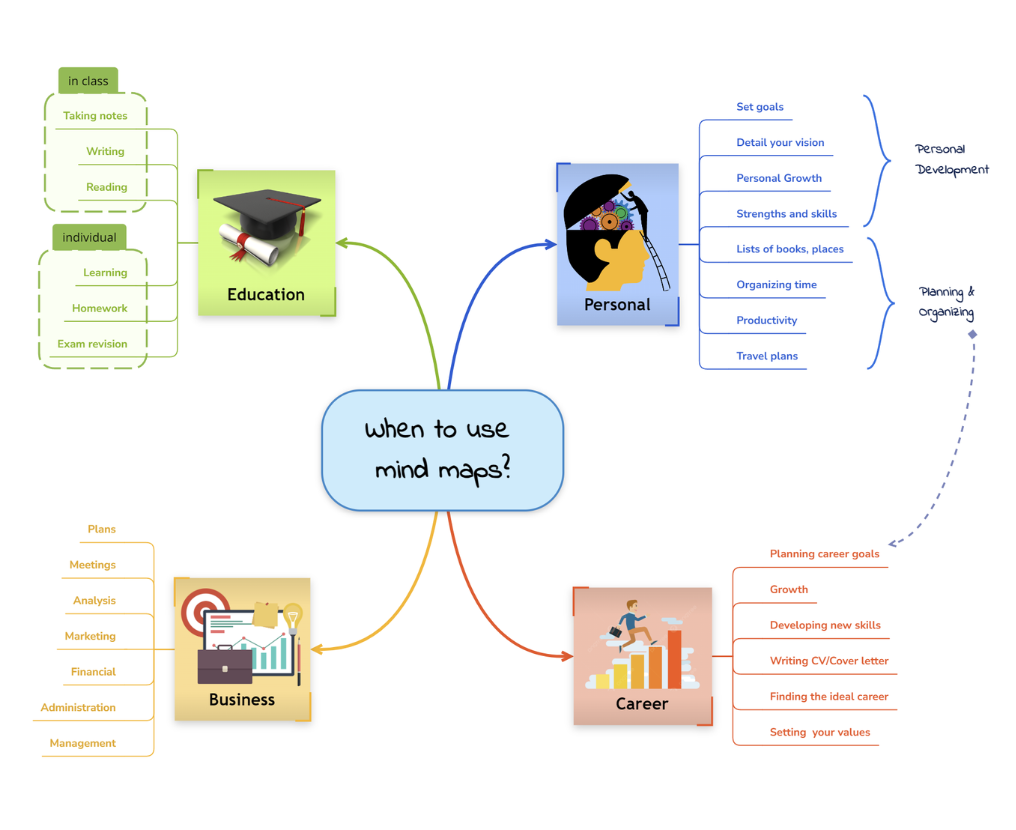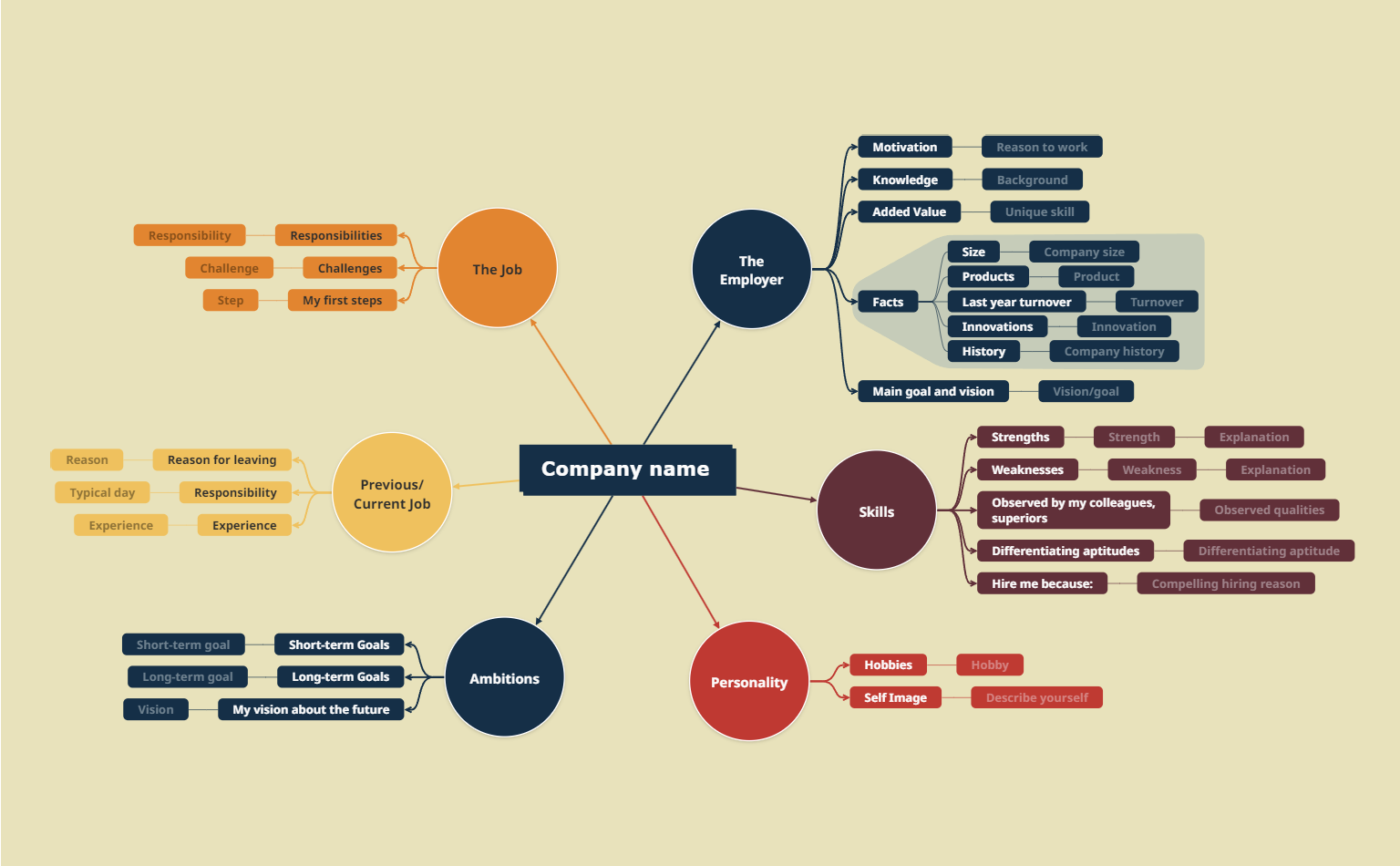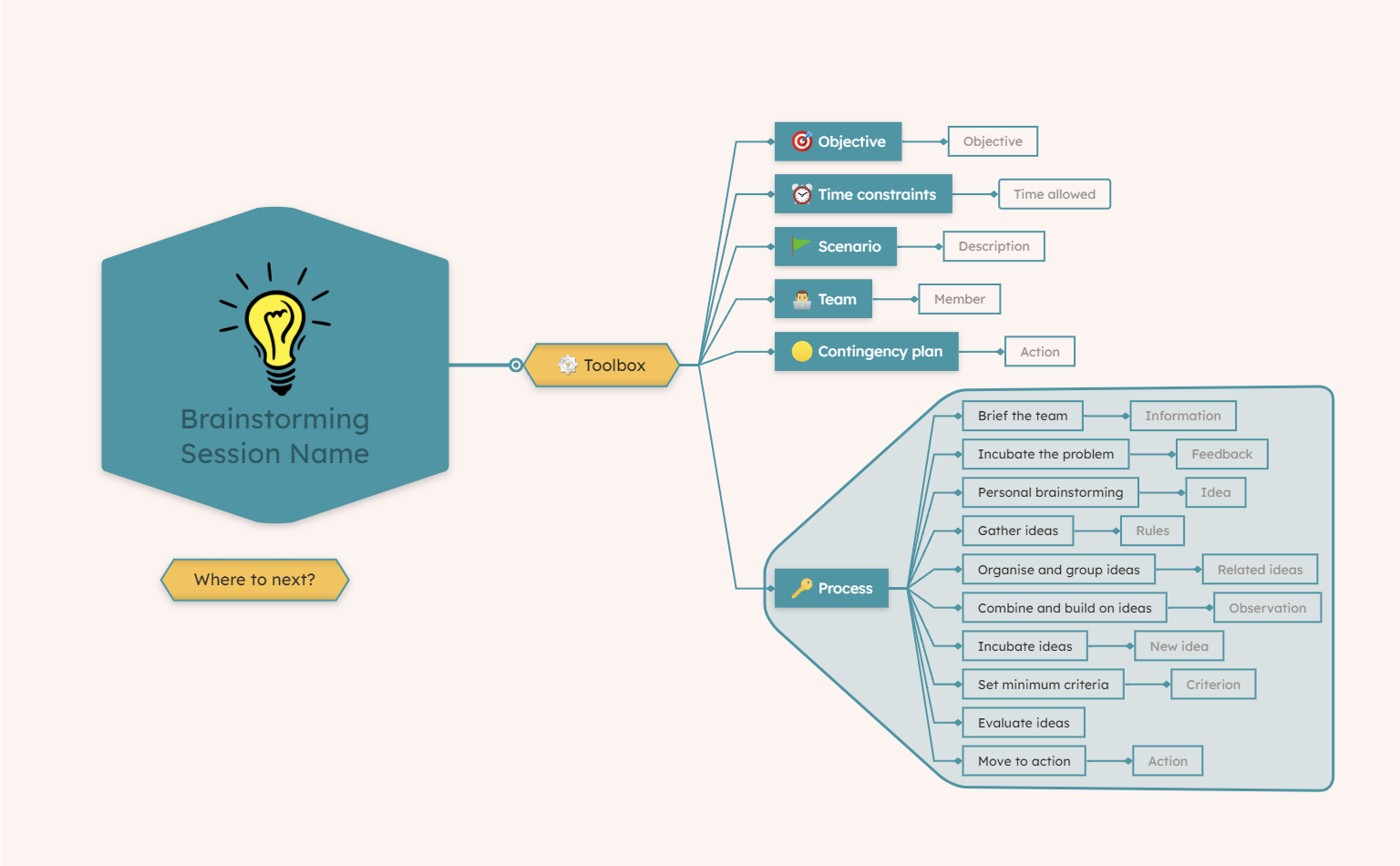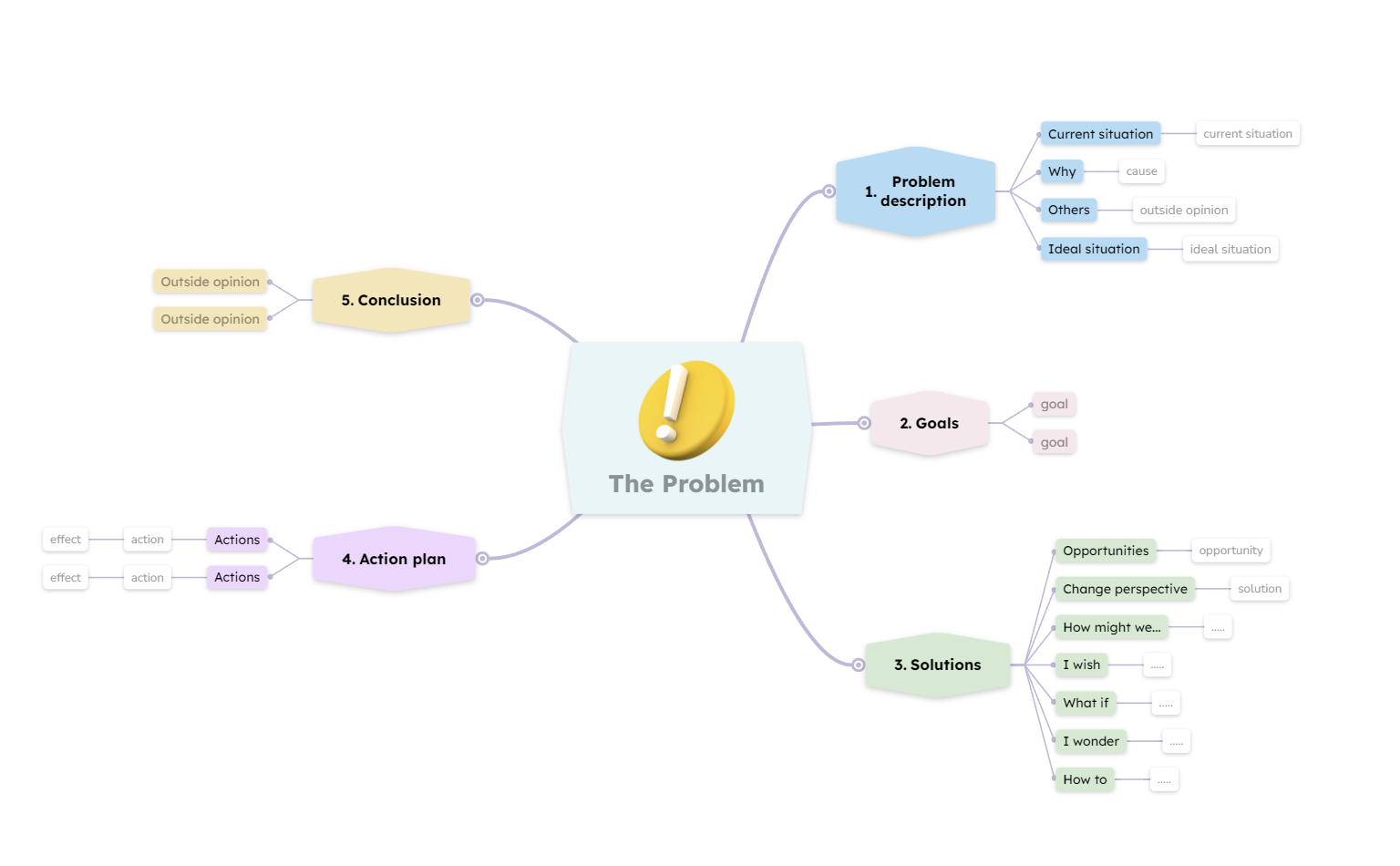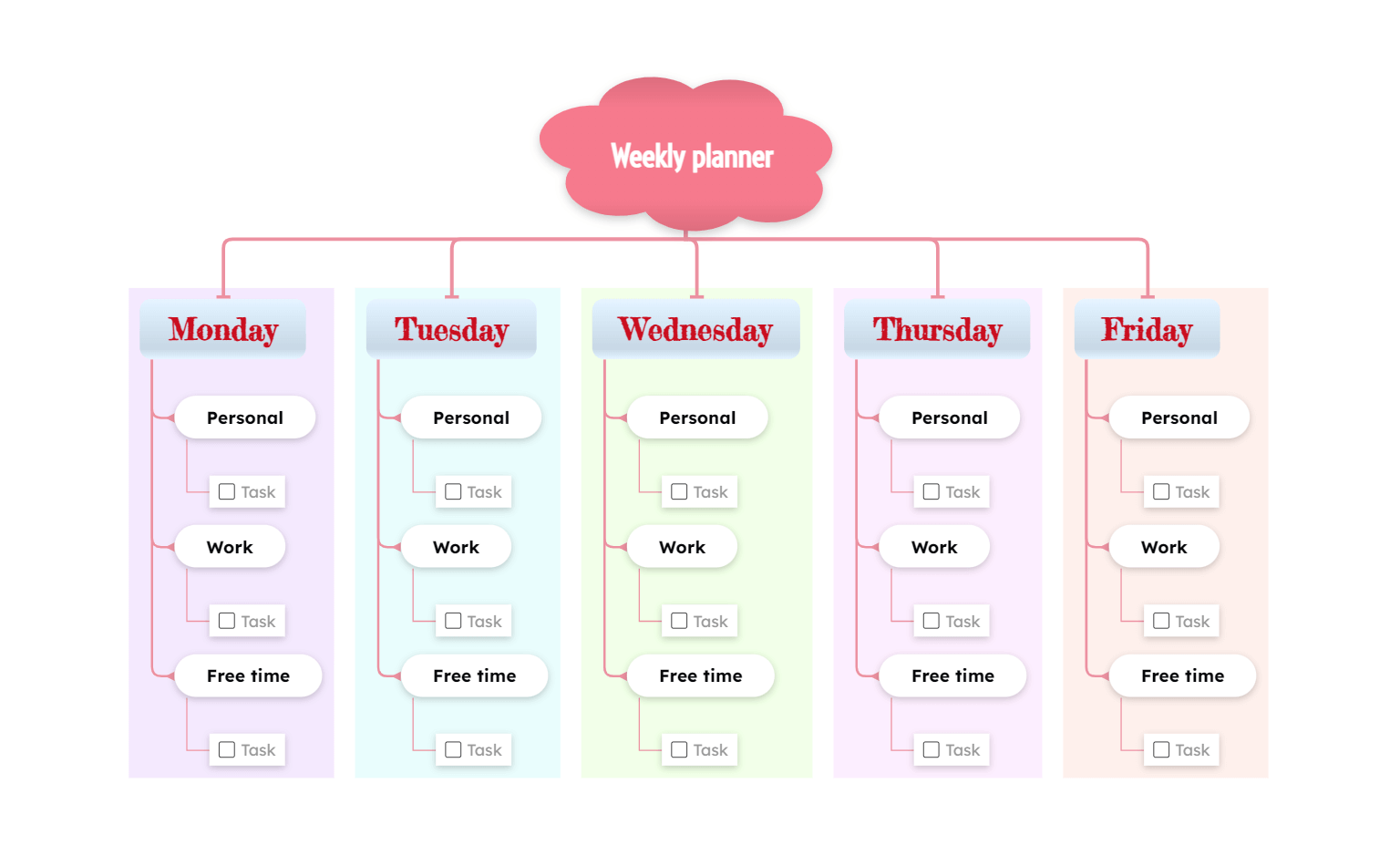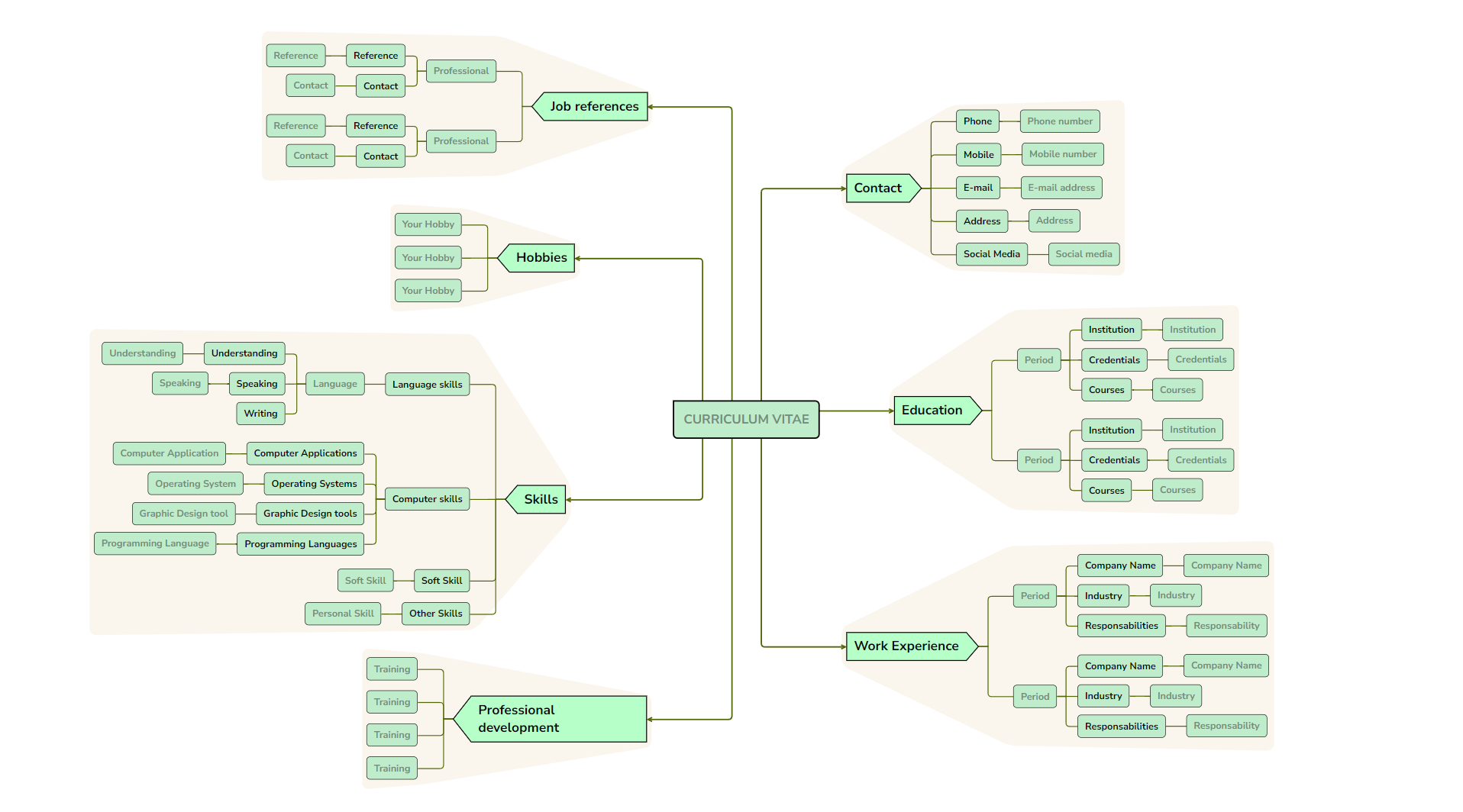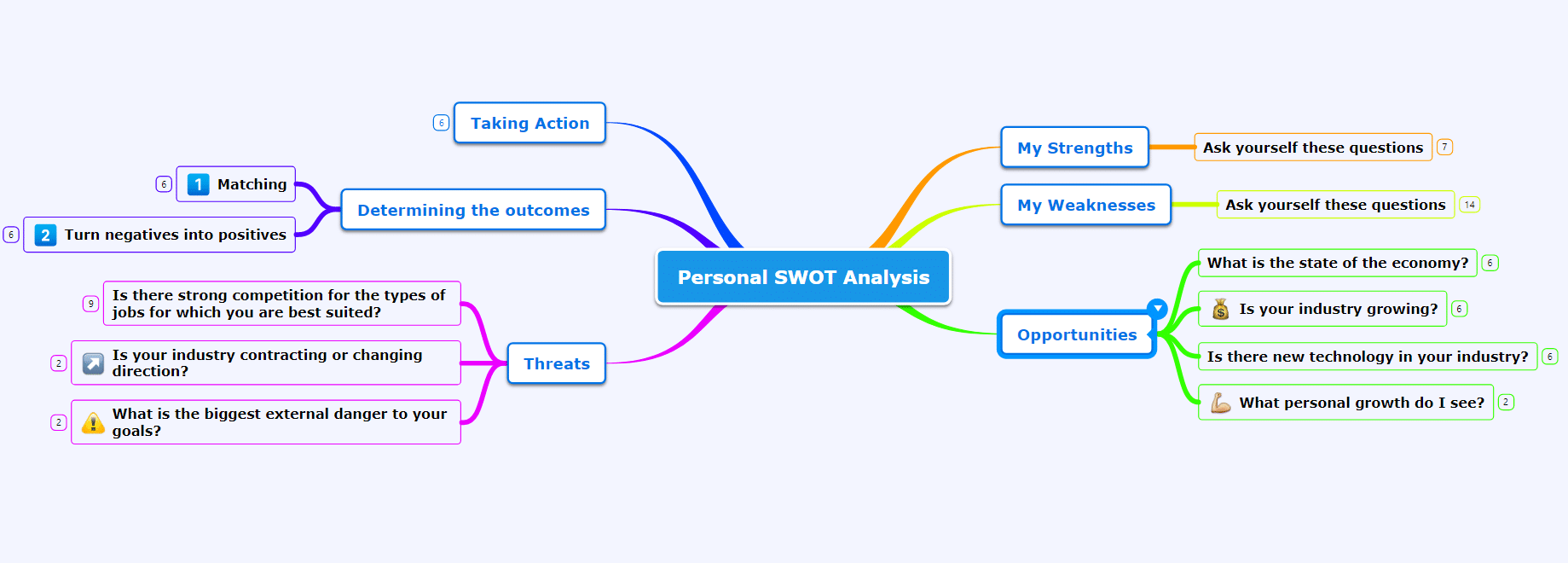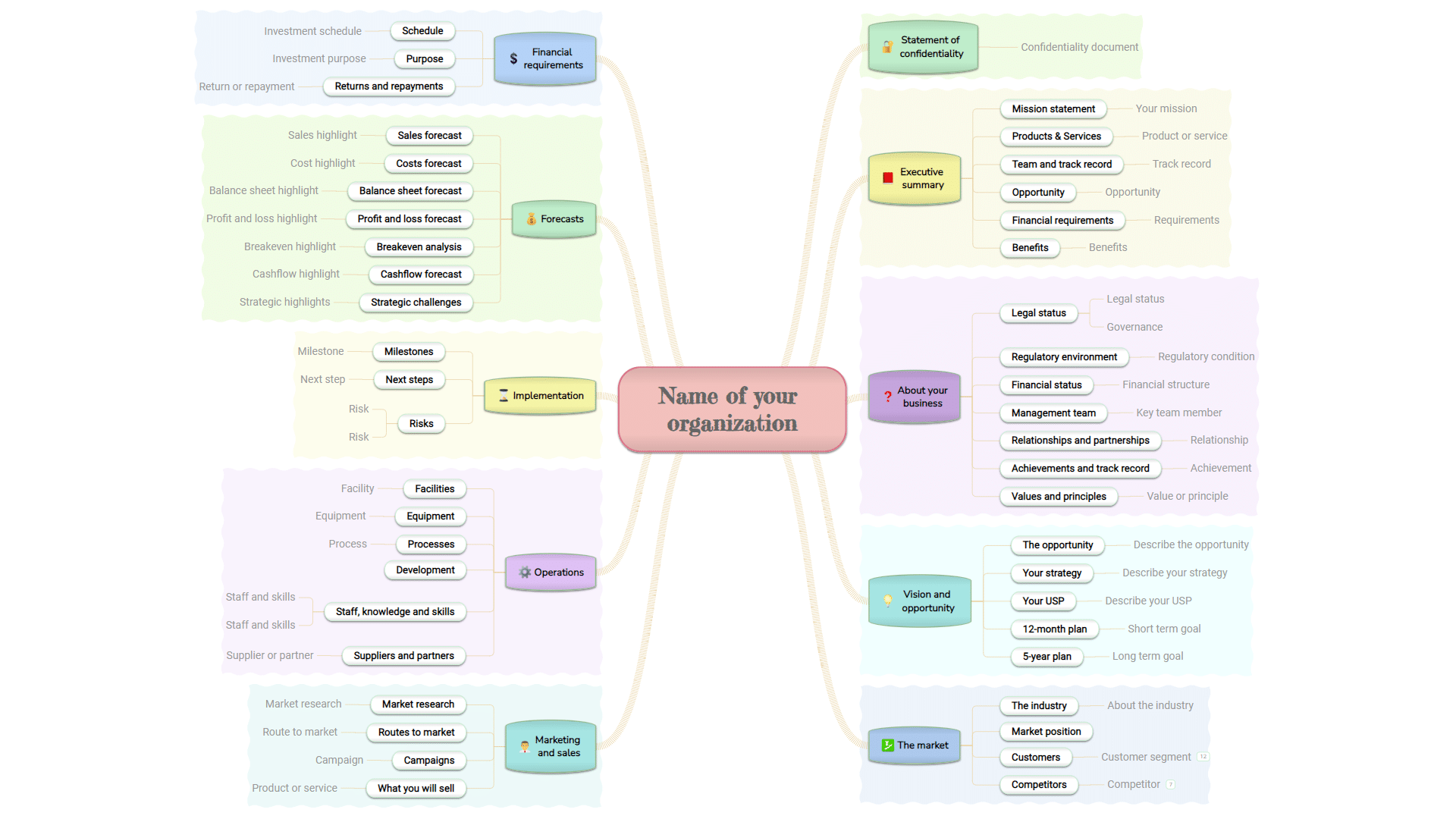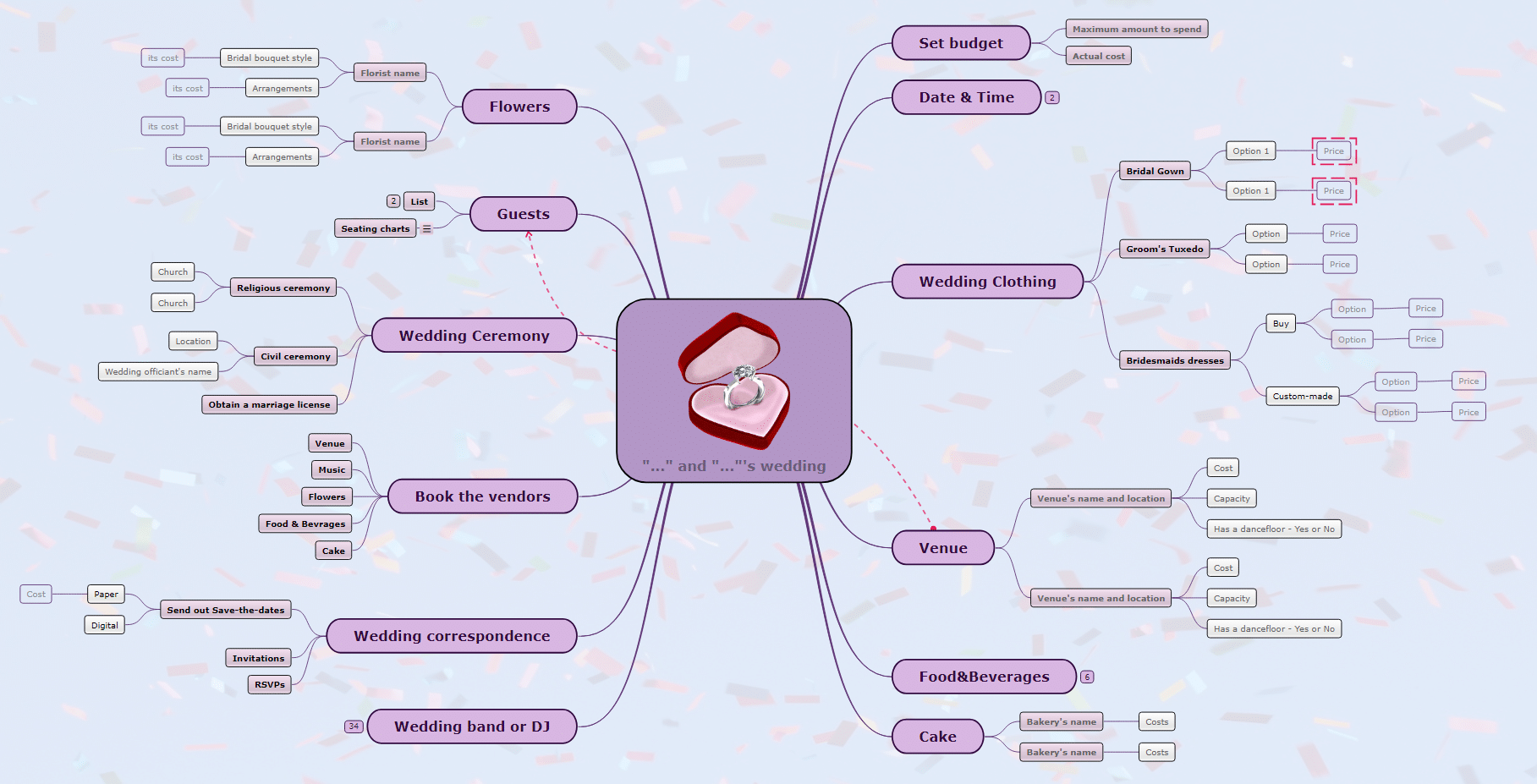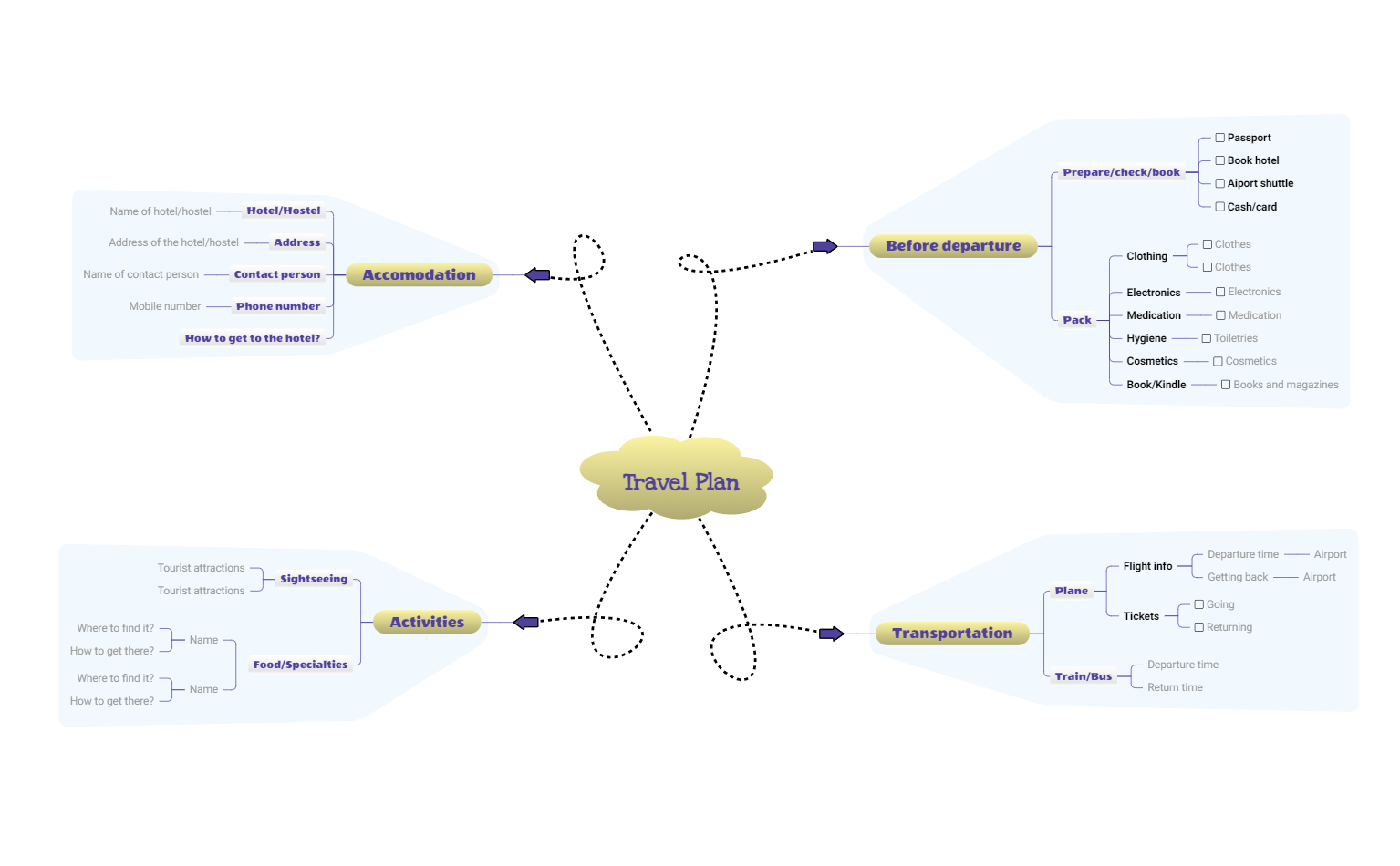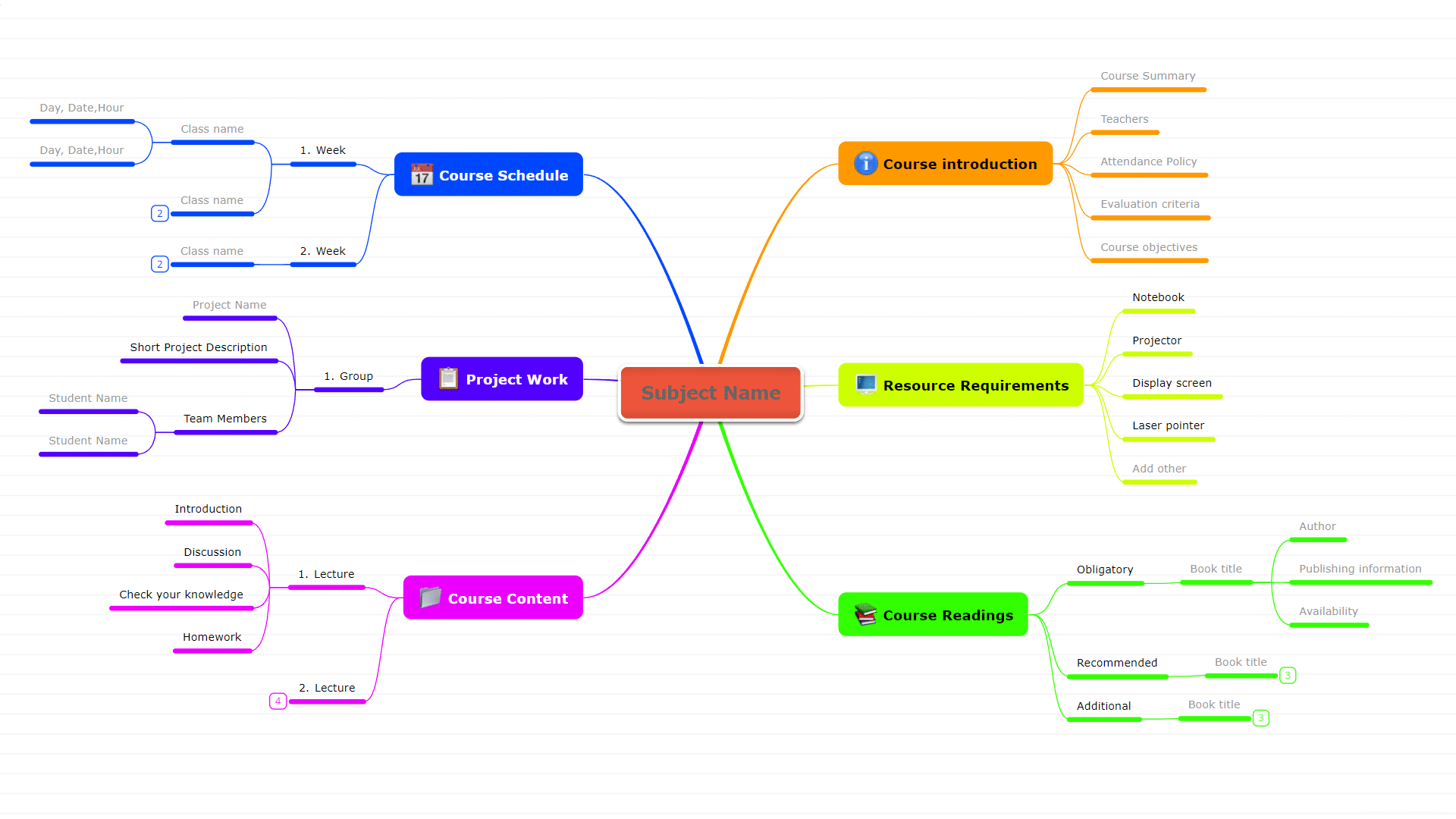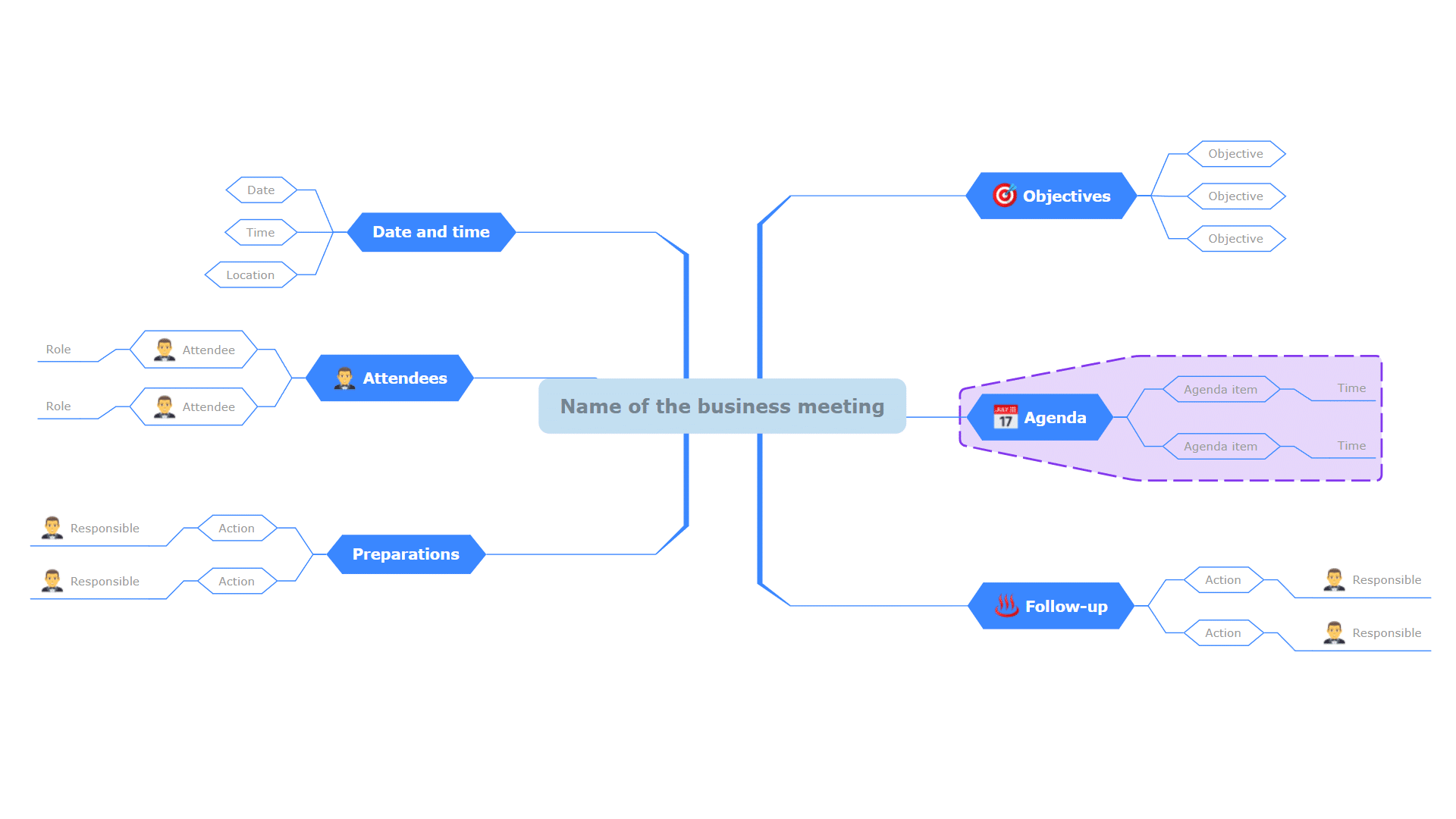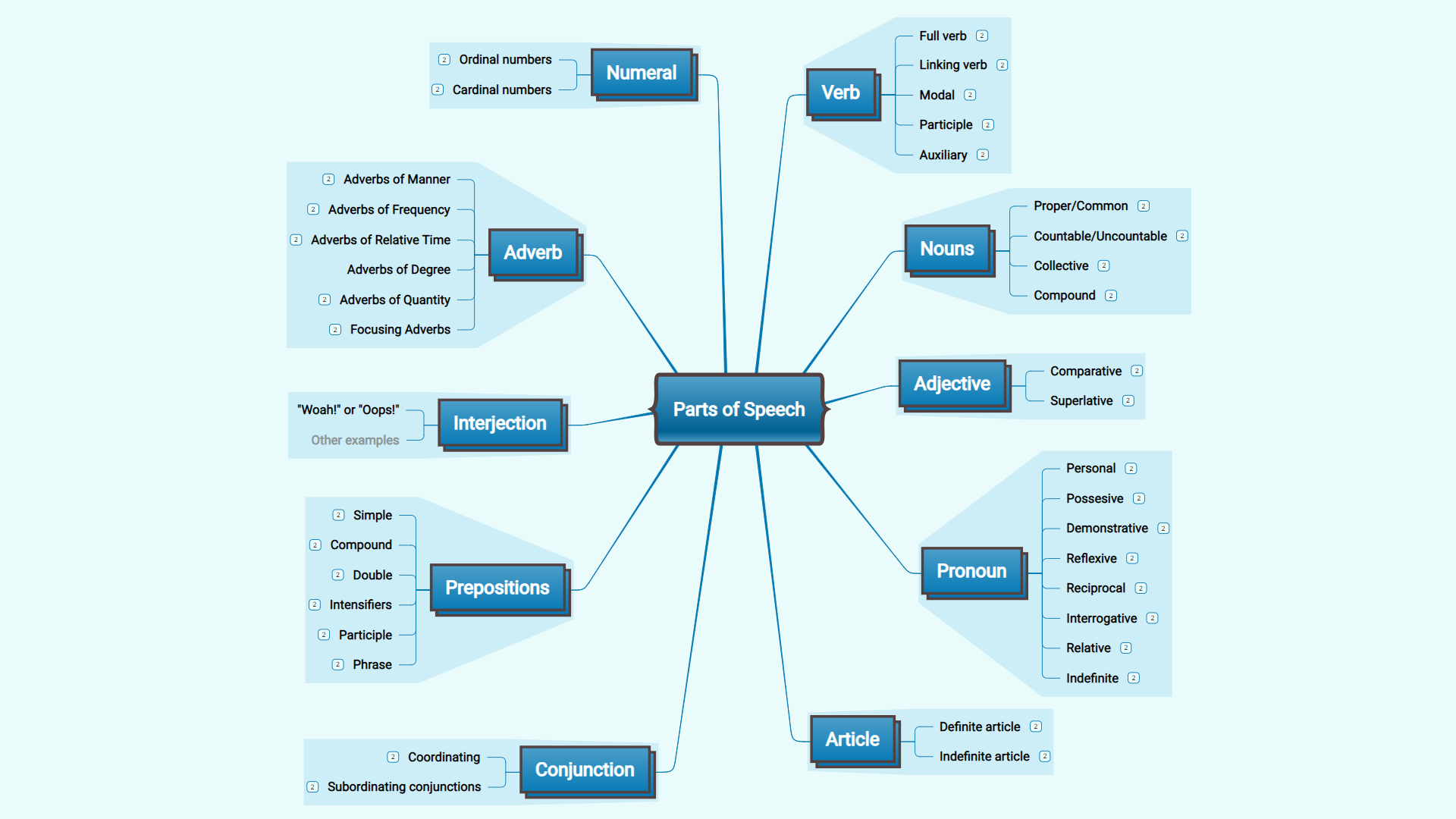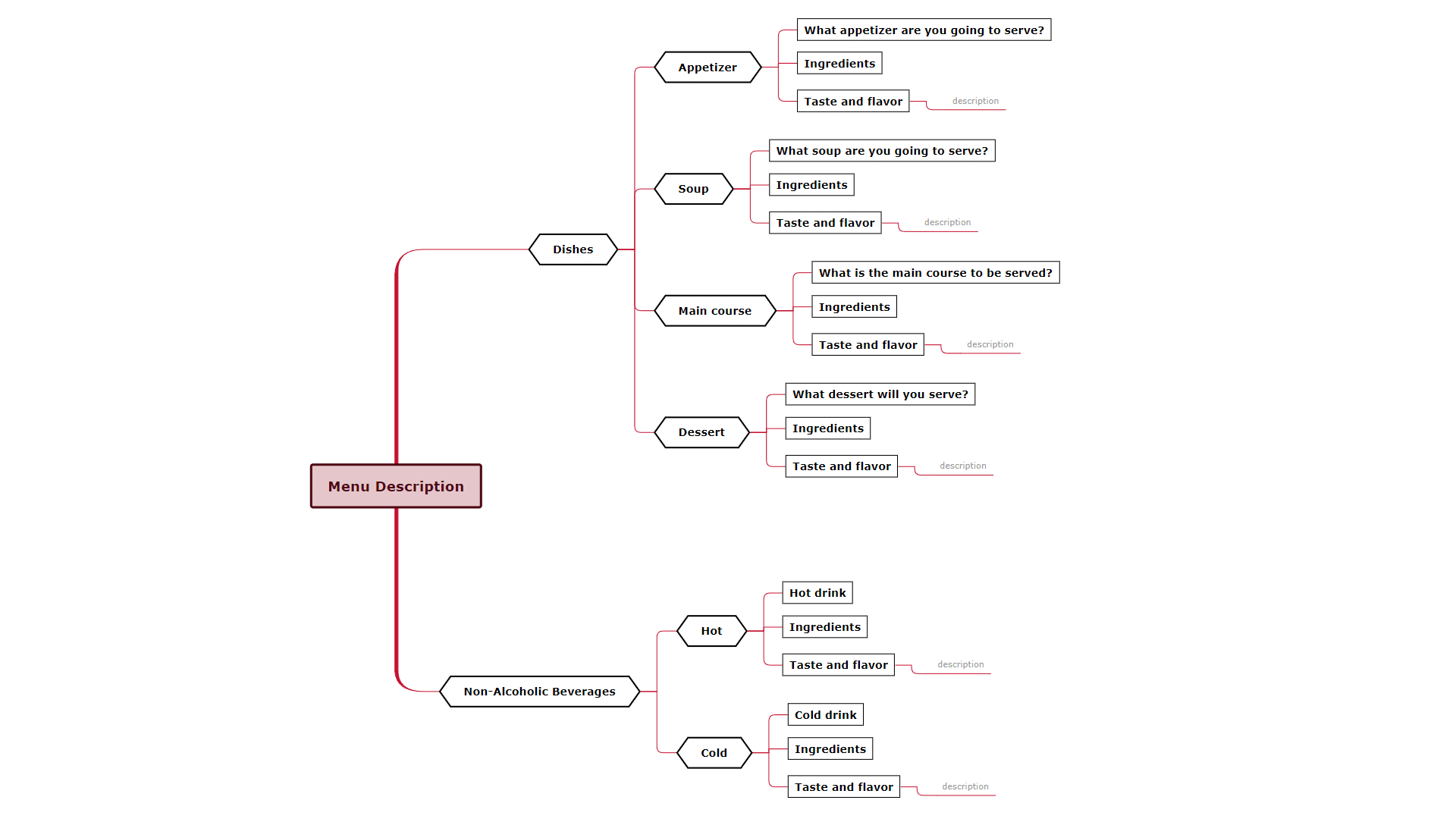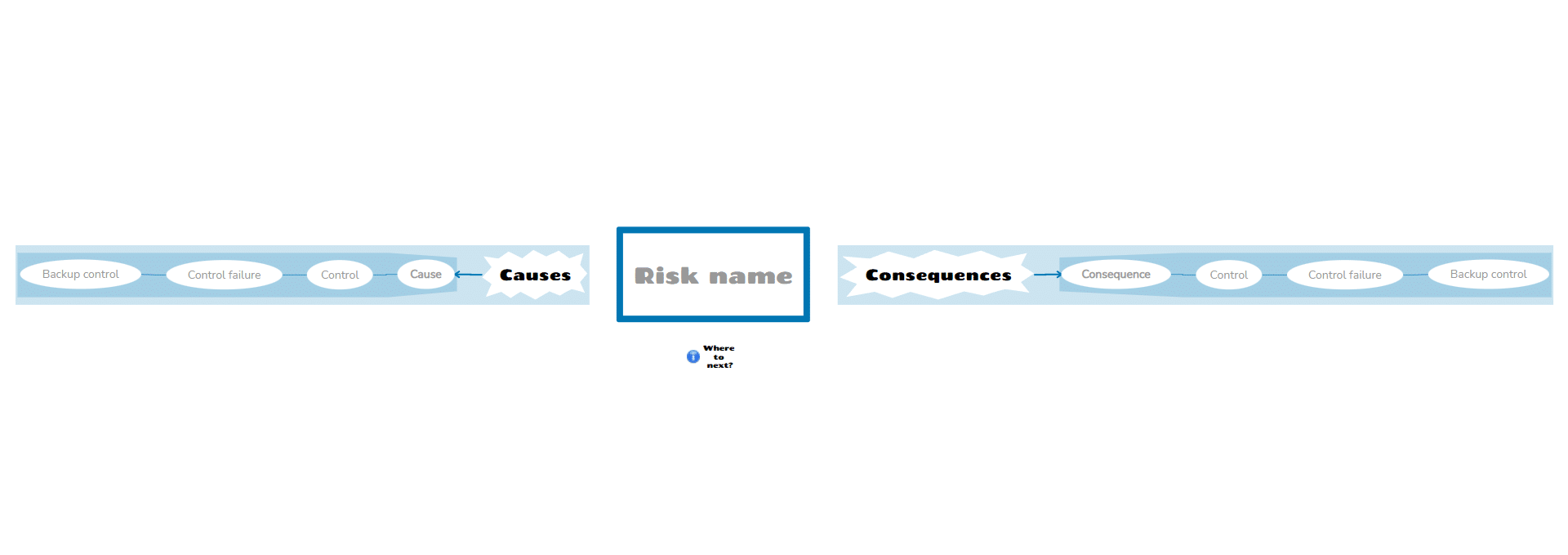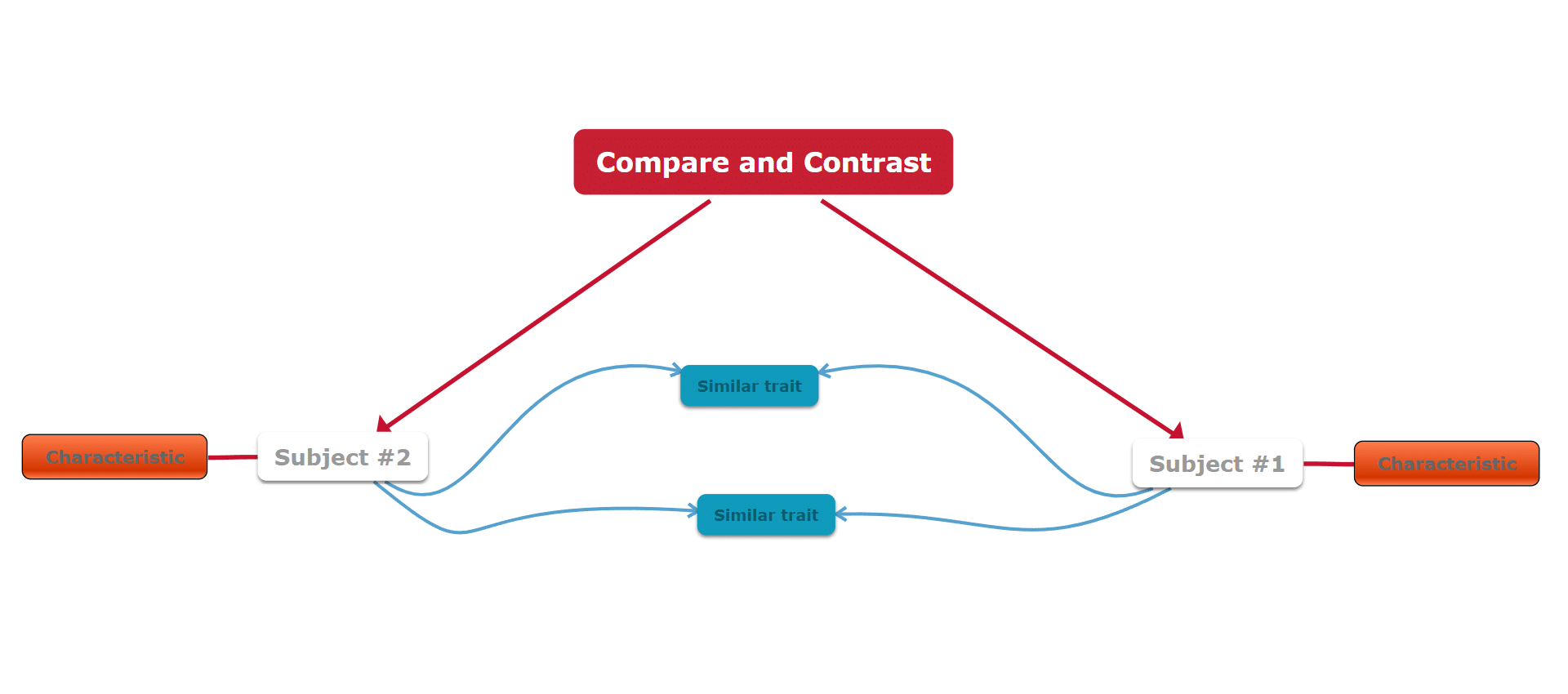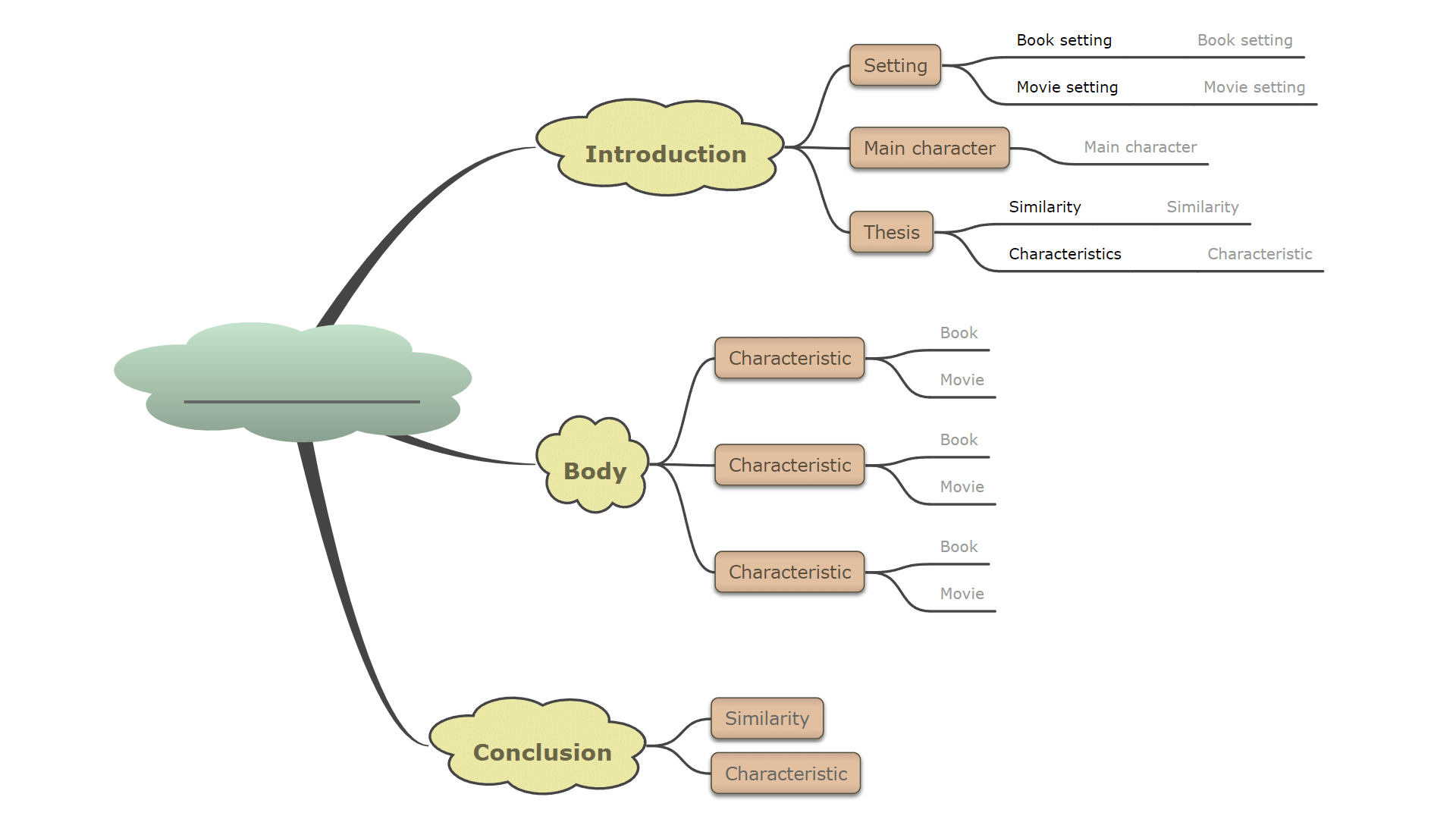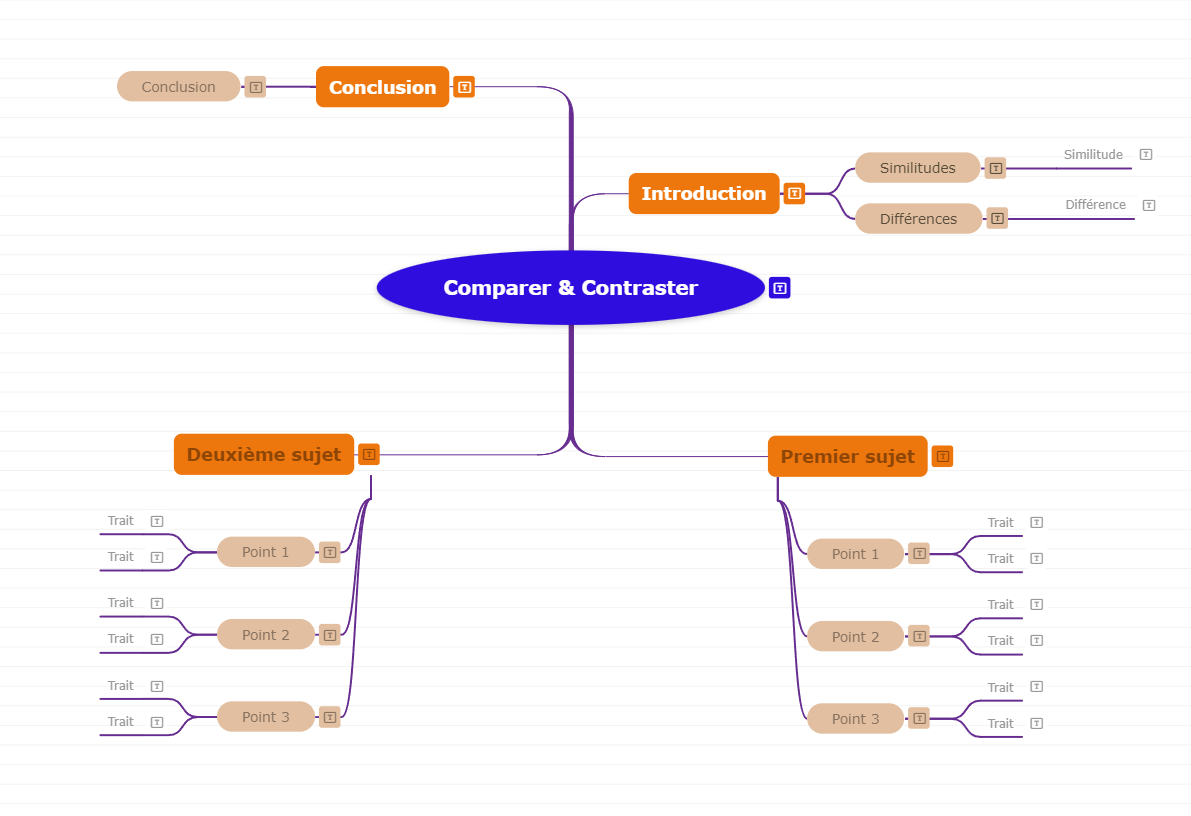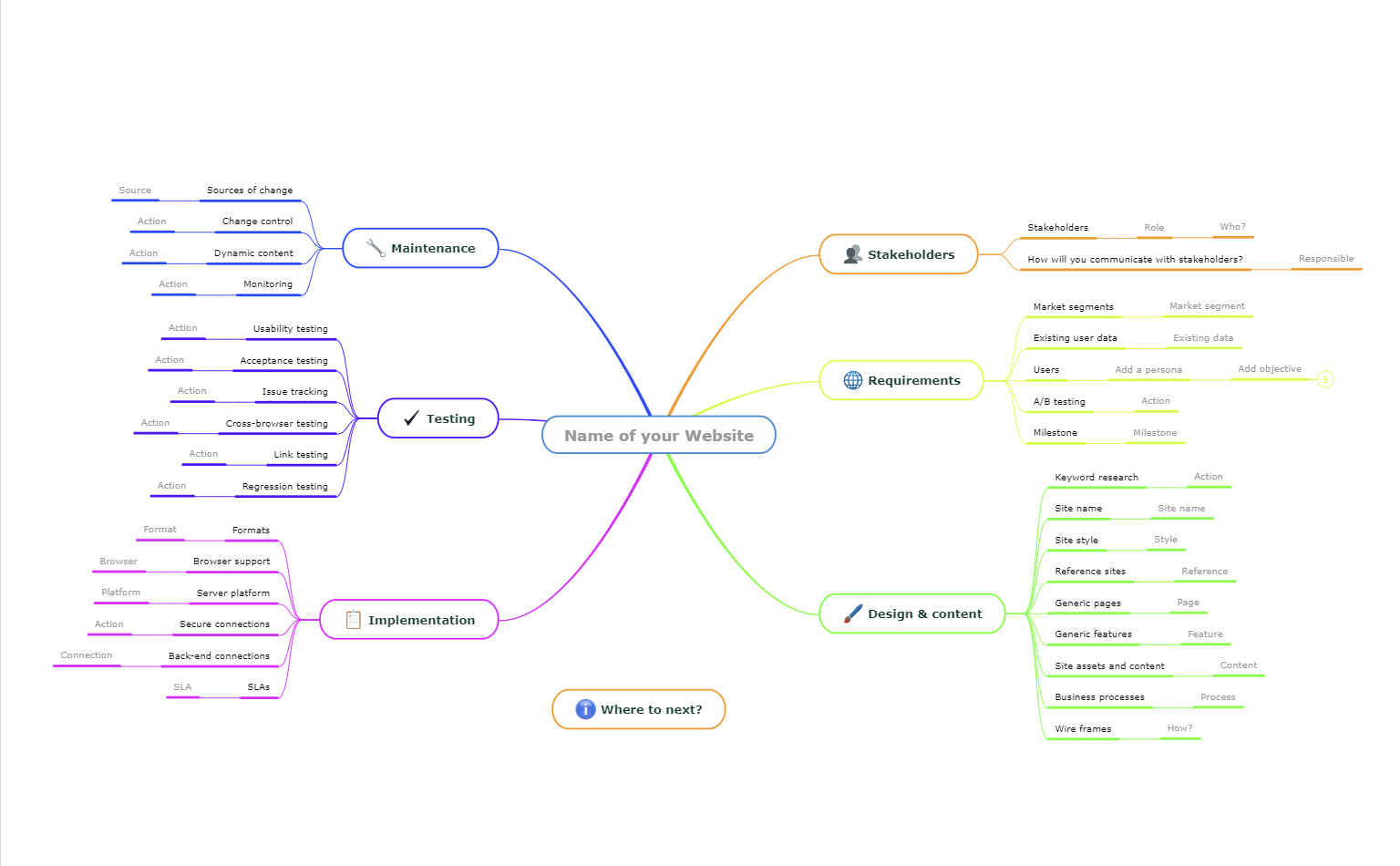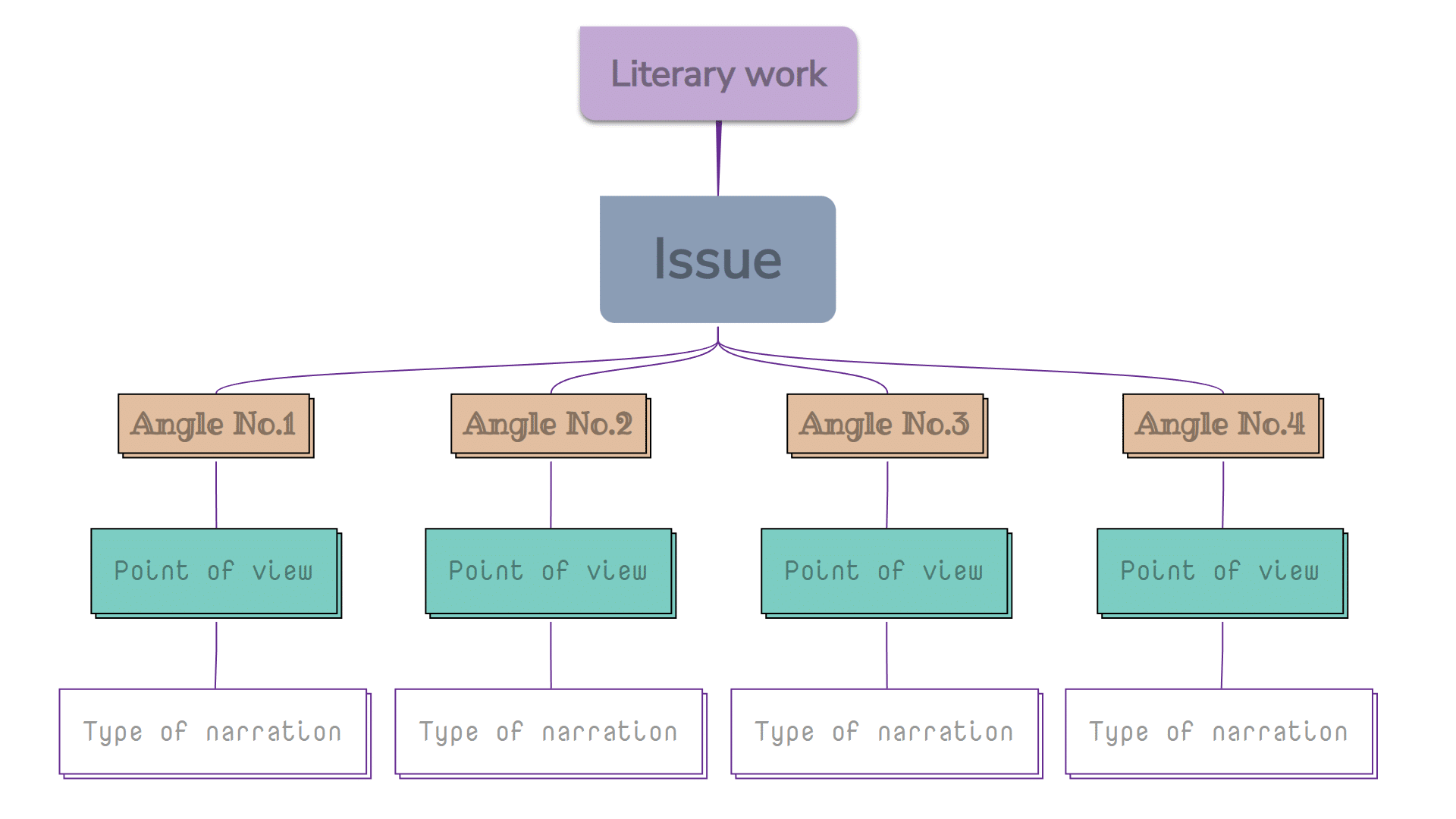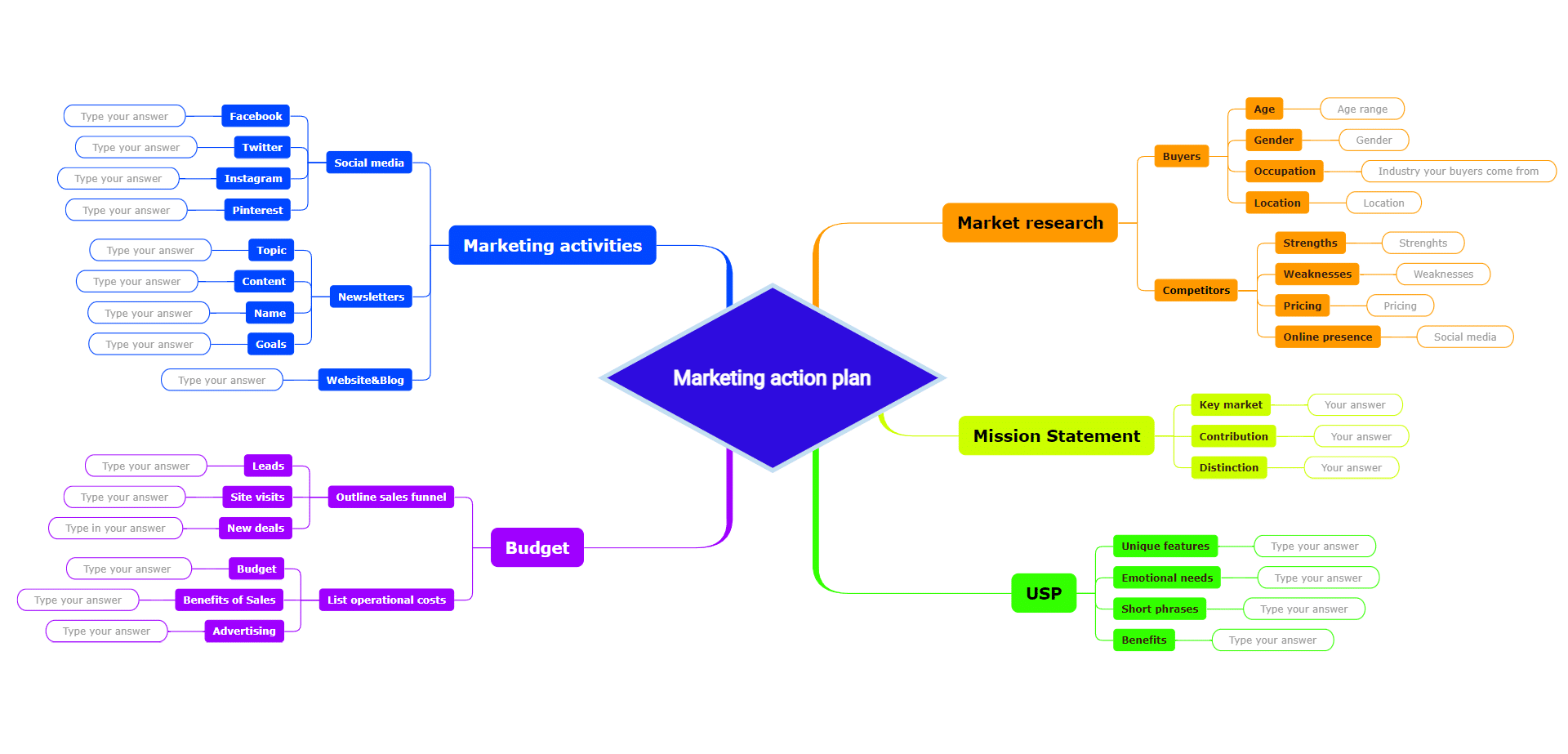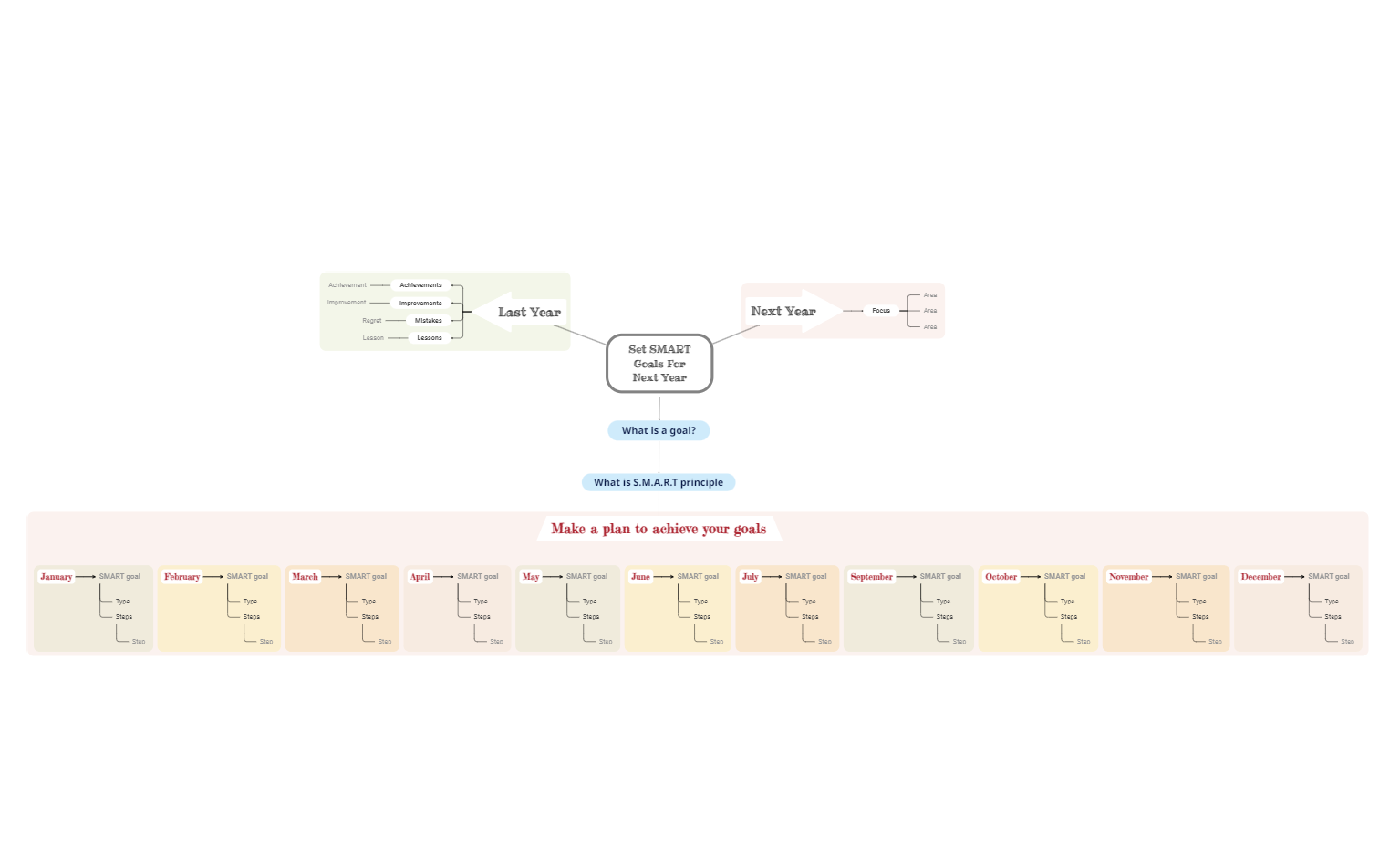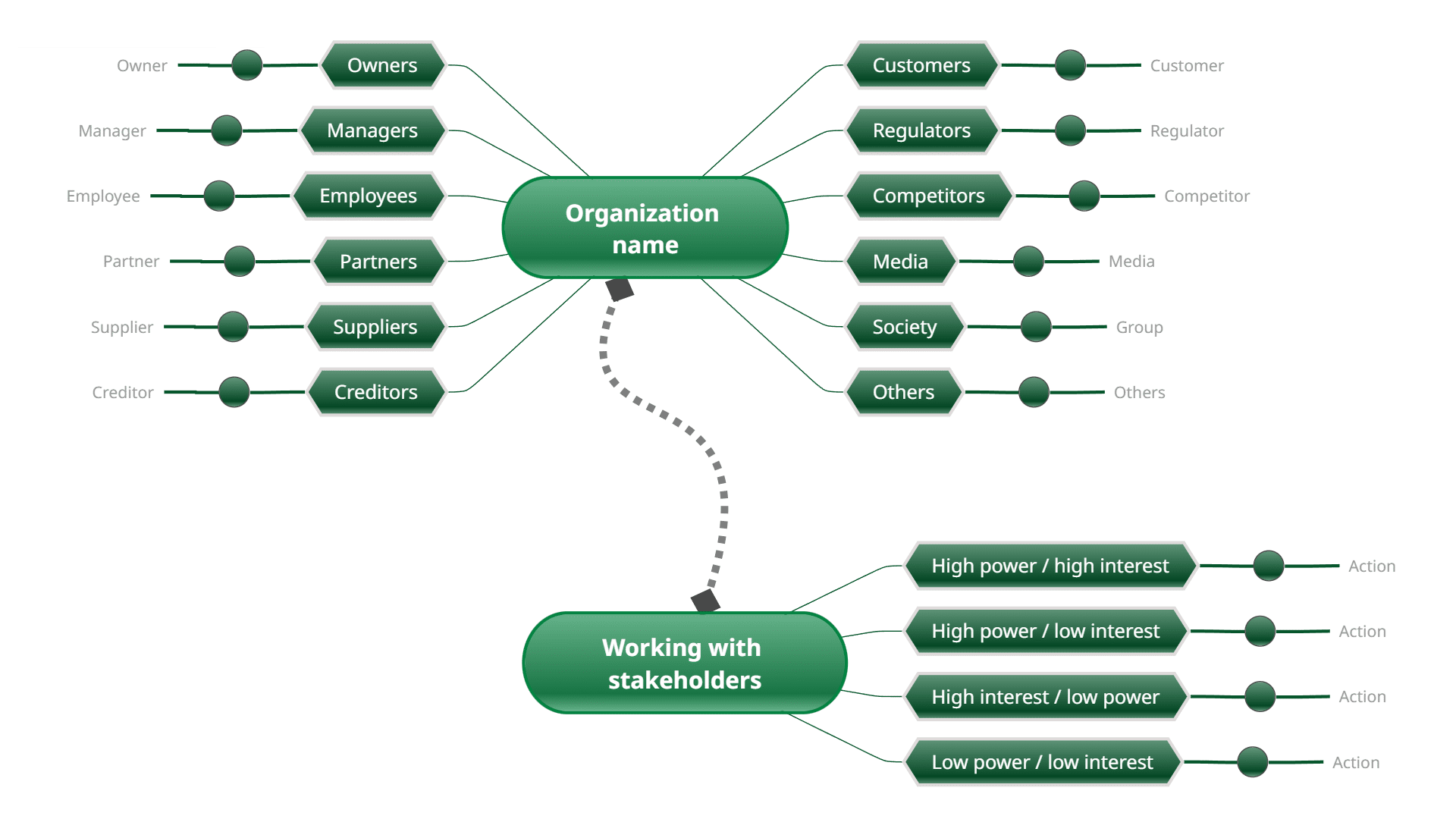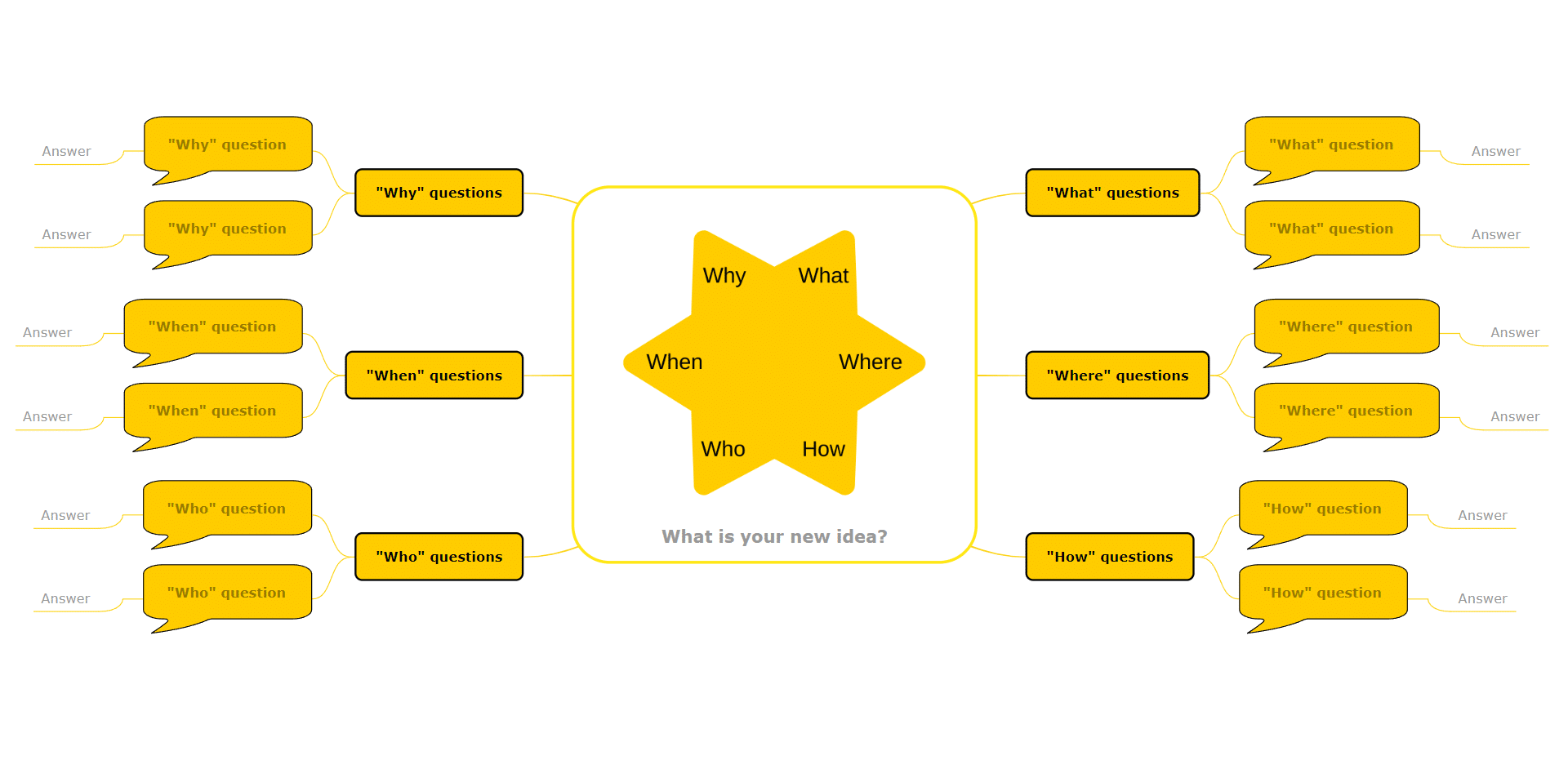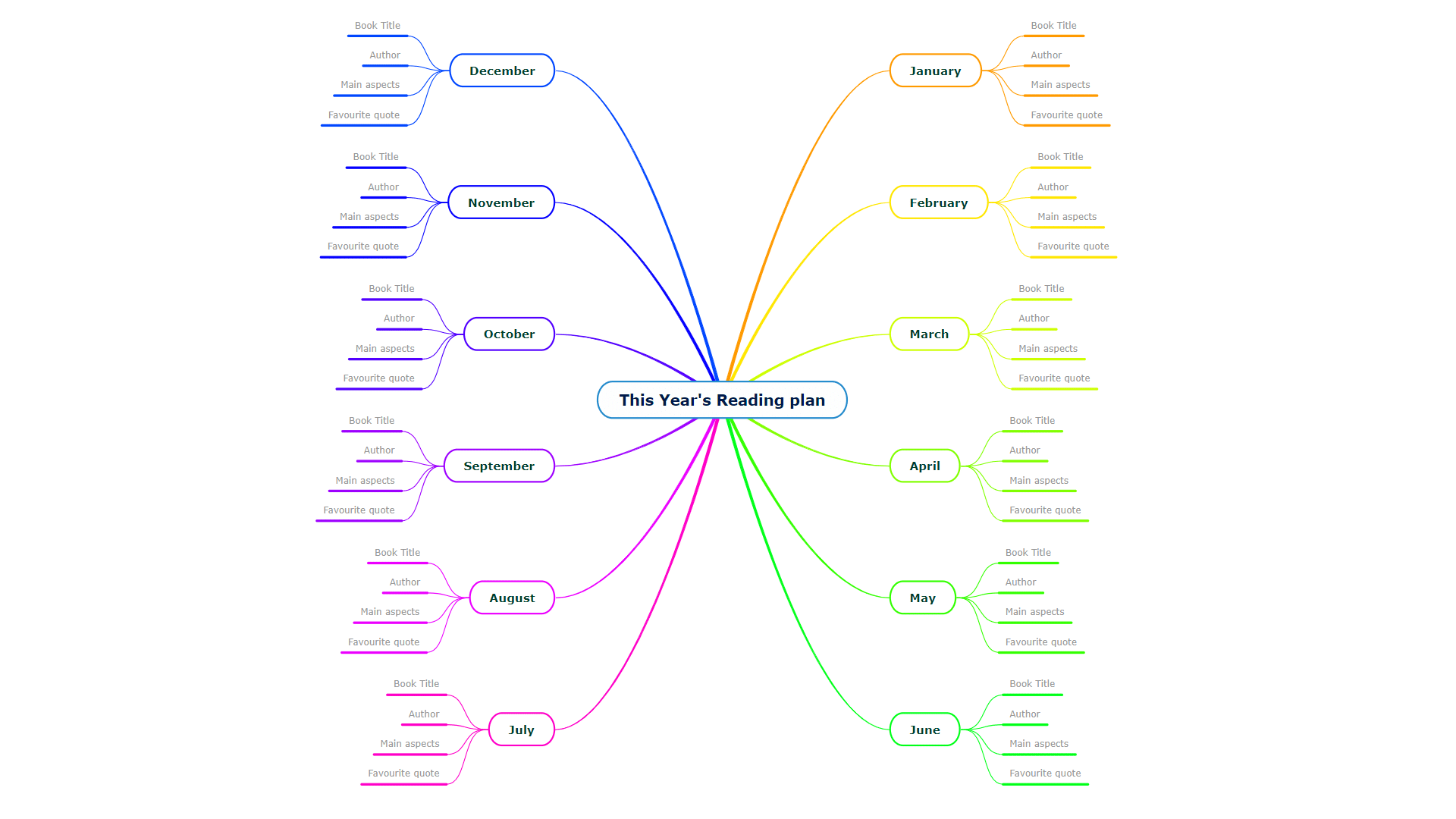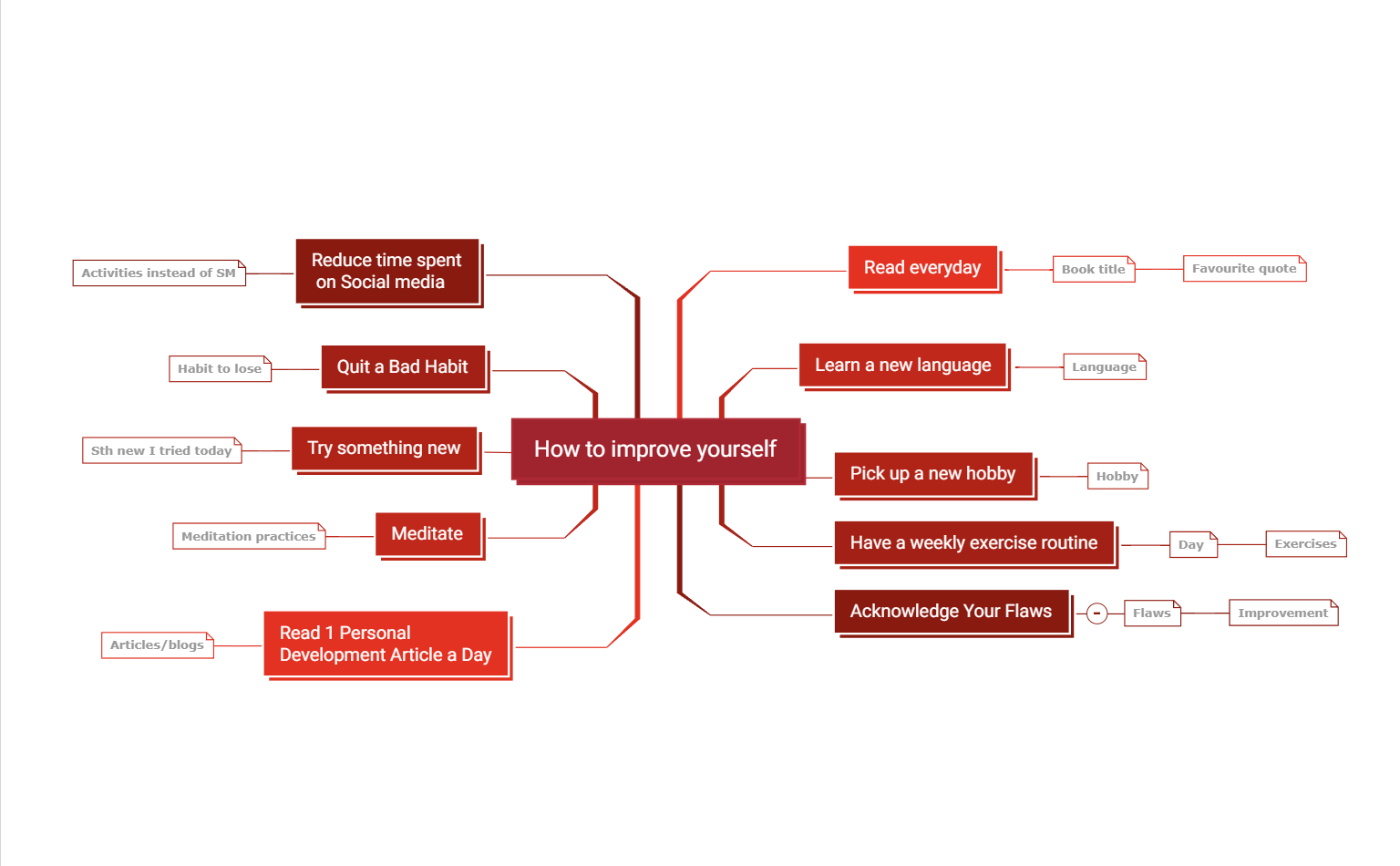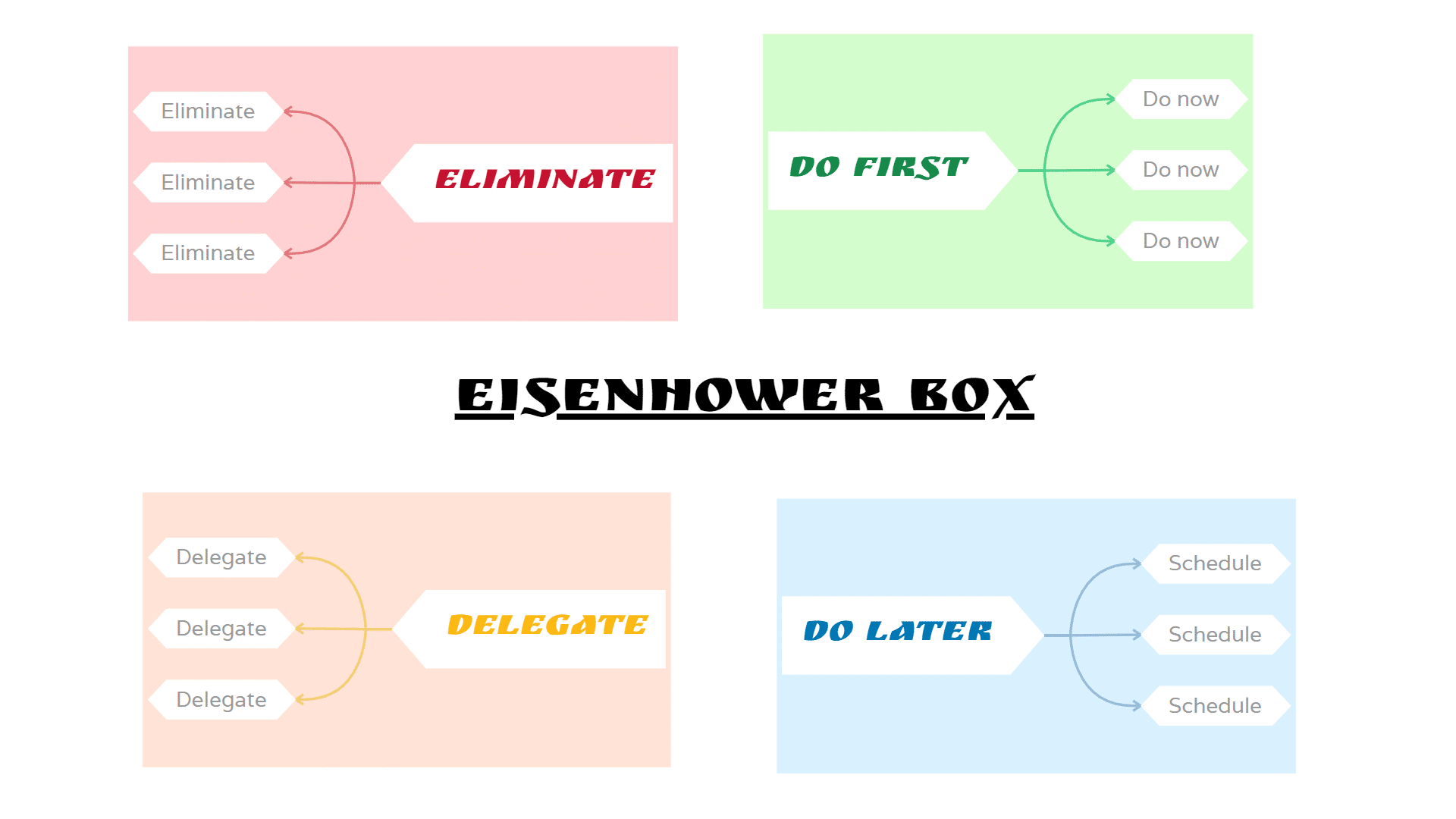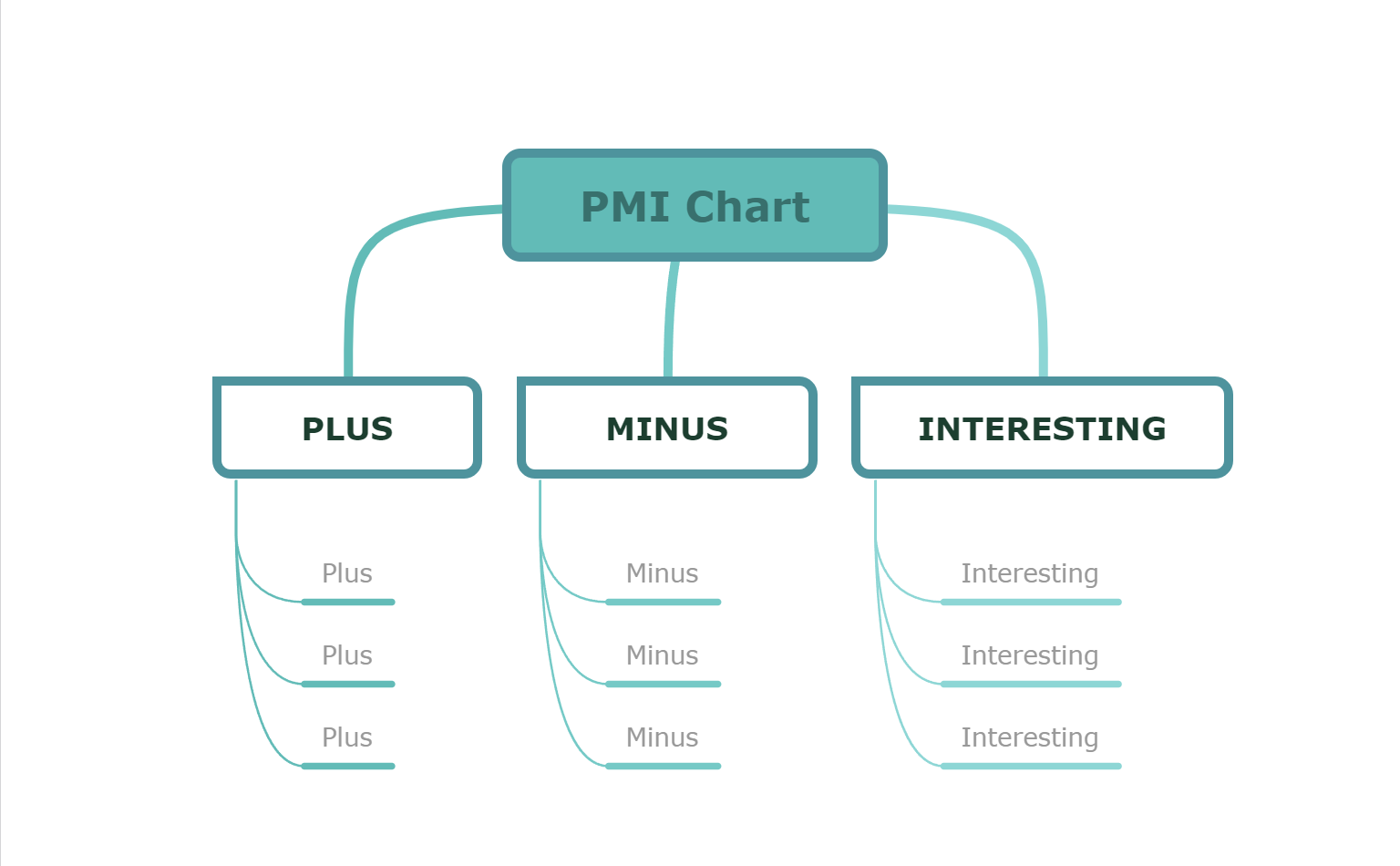Preparing for an interview
Imagine the moment when you receive a call from an employer, who invites you to an interview for a job that you really want. You are both excited and stressed about it. You want to make a really good first impression, but there are so many things that you need to consider. How do you prepare yourself for the interview?
An efficient and fast way that helps is to create a mind map. There is a template designed for it that already has all the aspects that you need to take into account. Even the ones that didn’t cross your mind.
Now thanks to online mind mapping you can be the best candidate for your dream job.
Brainstorming toolbox
New ideas are not coming by themselves all the time. Sometimes you need some guidance for your imagination.
If you create a mind map you get closer to those new concepts that you are seeking. This way you won’t procrastinate and lose precious time thinking in vain.
You can use this Mindomo template anytime you need some creativity in your life and you want to be productive.
The essence of a mind map is its simplicity. You only have to follow the steps of the template. It has a toolbox that supports a brainstorming session. This way you can plan a mind map without any difficulties.
After you complete it, you will have an original idea about the topic or other ideas that you may consider.
Problem solving
Life is not always milk and honey. Sometimes problems occur and you can have a difficult time dealing with them.
If you ever had moments like this, you know how important it is to have a clear mind. Putting your thoughts on paper helps with organizing information. However, a mind mapping software does a better job.
This problem solving diagram guides your mind through 5 steps that help you understand a problem. This way you can find possible solutions easily.
You start by describing the problem.
It could be a serious issue or a small one. Maybe you can’t quit smoking, you are procrastinating or can’t save money. Whatever it is, define it and describe it.
You can then set a clear goal, think about solutions, make an action plan and write a conclusion.
Summarize a book
One of the most used mind map templates is the book summary. During life, people read amazing books that impact them greatly.
However, they seem to forget a lot of the knowledge they read after a while. Therefore it appears the need to return to that book.
You will probably thank yourself later for the 5 minutes spent creating the diagram. This way, you can save time, you will be motivated and it will be easier to keep up with your new principles.
This mind map can be done by the time you read. Write the key ideas while you read, and at the end of the book, you will have the summary.
Probably you will thank yourself later for the 5 minutes spent creating the diagram. This way you can save hours of your life. In addition, you will be motivated and it will be easier to keep up with your new principles.
Mind map examples:
Your weekly planner
We all have 24 hours in a day. But some people seem to make the most out of it. If you are not one of those people you may want to consider time management techniques.
For example, there is a simple way to plan your tasks and activities. Create a mind map that allows you to structure your schedule every week.
Firstly, decide your priorities and fill the time of every weekday with them. This way, useless activities will disappear.
Secondly, check them once they are accomplished. This will give you a feeling of satisfaction that can keep you motivated to do more.
There are mind map templates that help you categorize your tasks by their type (personal, work, free time). This way, you can see how much time you spend on your career, family, on yourself, etc.
They will help you organize all the information you need to write. You can’t miss anything important because you will be following the steps. Moreover, they will be easier to read, will look amazing and will be original.
Curriculum Vitae
Think about it in an innovative way. When you write your resume you want it to be as good as possible – great content and pleasant aspect. There are mind map templates designed especially for resumes.
Have you ever thought about using mind mapping software to make your resume? Curriculum vitae is an old Latin expression, but that doesn’t mean that your CV should also be an old version.
They help you organize all the information you have to write. You can’t miss anything important because you follow the steps. Moreover, it will be easier to read, it will look amazing and it will be original.
Moreover, it will be easier to read, it will look amazing and it will be original. You can stand out from the other candidates with less effort.
Personal SWOT
SWOT analysis is a well-known technique used to discover the strengths and overcome challenges. SWOT uses 4 elements: strengths, weaknesses, opportunities, and threats. It evaluates the past, present, and future of a company or an individual’s career goals. Trying to do it on paper may be difficult sometimes because the ideas may not cross your mind instantly.
Online mind mapping can be more efficient in this case. You have in the template all the questions that guide you finding the answers. Besides that, you can easily edit it.
In case you identify many weaknesses or threats the problem solving will be simplified thanks to the diagram. It has 2 more elements that support you improving the situation: determining the outcomes and taking action.
Design a business plan
When you hear about a business plan for sure in your mind appears the word “complicate”. It is not an easy project and it has many aspects that must be covered.
The huge volume of information it contains can scare you. Consequently, you can be confused and don’t know how to start.
Instead of becoming more disorganized, try to plan a mind map. This diagram will act as a dashboard, allowing you to develop a business plan.
Even if it is a complicated process, the mind map will simplify it for you. So here you can organize all the data, the necessary research, and all the information you need.
The mind map is complex, so you probably need to work with your team. If you choose to create your mind map online you can easily share it with your partners and all of you can edit it in real time.
Create a wedding plan
As beautiful as it is, a big event can bring headaches. So many things to do along with the pressure are 2 factors that can produce a big stress level.
Because a wedding usually implies a big number of guests the stress is amplified. In many cases this becomes an issue. Therefore, you have to concentrate on problem solving.
Unlike a physical wedding planner, a mind map is a great option because it is easily editable.
This template can be adapted to any sort of event, not only weddings.
A great solution helping you organize all those things from the to do list can be mind mapping software.
The chances of forgetting even the smallest elements are minimal. The template provides all the necessary aspects that you have to consider. In addition, it keeps them organized and easy to find.
Many times the bride or the groom changes their mind about some aspects. For example, they want a different DJ or they find a venue at a better price.
Mind map examples for your travel plan
On vacation, you want to have the best time possible and to enjoy the destination where you’re going.
To make the vacation heaven on earth, it is better to organize it in advance.
This mind map can be very helpful. It has 4 major elements that you should think about: before departure preparation, transportation, activities, and accommodation.
Here you can write checklists for packing, all the documents that you need, and all the crucial details.
Personalize it as you wish and start to plan the trip that you dream about.
Master a subject
Do you want to master a subject to get the maximum mark in your exams? This mind map is a great tool for that. It will guide you by gathering all the information you need to know. This way, there is nothing you leave behind or not go through.
This mind map supports the learning process easier, as having all the knowledge in one place is making it easier to remember.
Above all, it’s way easier to understand all the pieces of information when it is structured in a graphical representation. The comprehension step is the first step when you prepare for exams.
Start by writing the name of the subject in the central topic. You can also use a central image which is suggestive. After that, follow the first level topics that will guide you on how to divide the information. The main categories are: course introduction, resource requirements, course readings, course content, project work, and course schedule. Thereafter, the mind map template will continue to lead the flow of filling in each topic.
Plan a business meeting
Mind mapping is a great tool for planning, structuring, and organizing information. This is one of the reasons it makes planning different sorts of events so much easier and accessible.
Because time is money, it’s important to value every hour/minute spent on meetings. Moreover, make sure they are useful and they bring value to your business.
In order to be productive and have a successful business meeting, you have to plan it beforehand. This way you avoid the risk of losing precious time.
Therefore it is important to know the objectives, the agenda, the attendees, the date and time. Besides that, to make the most out of the meeting it is important to have a follow-up plan and not to forget about the preparations.
All of these aspects are covered in this simple mind map. Use it whenever you have to plan a successful business meeting.
Parts of speech
Because mind mapping is great for kids too, you can use it to learn the parts of speech. Use this mind map to become familiar with all parts of speech. The first level of this map contains the categories (for example verbs, nouns, adjectives, numerals, etc.)
Practice how to use them. Expand topics by clicking the number written next to each topic. To collapse a branch click on the minus sign that will appear once the topic is expanded and all the branches are visible.
You can write examples and create sentences for every part of speech. This helps the kids to understand and learn easier when and how to use it.
Moreover, this template offers explanations for each part of speech, including the definition and indications that guide you to complete the mind map.
Learning can be more efficient and fun using mind maps. Get the best of both worlds!
Restaurant menu
One of the most important aspects, when you open a restaurant, is the menu. To make your dishes and beverages appealing to your customers you have to think about the best combinations and recipes you can serve. Create all of them using this well-structured and very simple mind map!
Be more creative and generate amazing dishes and beverage ideas that will make your restaurant unique.
Moreover, the template has guidelines that can inspire you, giving you ideas and examples. Follow the indications and start to create the best menu. Don’t forget that you can attach images to each course to make your customers crave for your specialties.
This mind map is a great starting point for your new menu.
Manage a risk
Mind mapping is a great tool when it comes to risk management. Use this mind map to manage a specific risk to your organization. It helps you to understand what happens, what is the reason behind it, and how you can control it.
Even if it looks so simple, it is very powerful. The two topics called “causes” and “consequences” are the most important aspects when it comes to evaluating a risk.
If you identify multiple risks that threaten your organization, create one mind map for each of them.
Below the central topic, you have a floating one called “Where to next”. If the risk turns out to have a high probability causes you should think about the actions that you have to take. Take control of what happens and plan your actions wisely!
Compare and contrast
See the differences and similarities between two subjects by using a mind map! When you just think about it, many ideas may not cross your mind, or you may forget some aspects. When your brain sees them written down and structured in a mind map, more connections will be revealed!
This is the simplest way to make the difference and to understand two subjects better. The template is called “Compare and contrast (Similarities-to-Differences)”.
However, there are 2 more templates for comparing and contrasting that allows you to go into details. One is called “Compare and Contrast (Point-to-Point)” and the other “Compare and Contrast (Whole-to-Whole)”.
Depending on the situation and the level of the analysis that you want to make, choose the one that is the best for you. Check them out!
Compare: point to point
Compare: whole to whole
Plan a website
When you think about a website plan probably one of the first thoughts is how complicated it can be. You have many things to consider, and it is important not to forget any of them. This mind map is a great tool that doesn’t let you miss any important element of your new website.
This template acts as a checklist. Moreover, the structure offers better visibility on every aspect that needs to be planned.
Identify the objectives of your site. Take notes to all the aspects in detail if it’s necessary or add images, icons, videos, or even links to other websites that inspired you.
Take your business to the next level and create a great website.
Identify multiple perspectives
This mind map comes in handy when you want to discover multiple perspectives. These help you analyze an issue from your literary work. Start by completing the central topic. After that, write the issue that is presented from different perspectives.
Each angle represents the name of the character who has the point of view that you will write under it. The last topic is dedicated to the type of narration.
After you make this kind of mind map, you have all the points of view in one place. This way you can easily understand the situation and the position of each character.
Marketing action plan
“Marketing is the heart and soul of an organization”, they said. Besides the fact that it helps your business to get noticed, make a profit, and tell your story as a company, it is the factor that can make your business successful or not.
No matter how good your product is, if you don’t know how to sell it, you can’t be successful. Thus, a marketing action plan is a very important aspect any organization should focus on.
Organize all the activities and strategies that you will implement using this mind map. This will guide you to create a successful plan that helps your business to grow.
You have everything you need in this mind map: market research, mission statement, UPS, budget, and all the activities.
Get your business to the next level by creating the best marketing plan!
Set SMART Goals For Next Year
Setting goals is not only for businesses. Setting personal goals is one of the most important things when you want to evolve and to become the best version of yourself. Personal development and time management are two important aspects. This mind map helps with both of them.
It’s not all about the goals or objectives. When you set them, if you want them to become your reality you have to be realistic and use SMART goals. SMART is the acronym for Specific, Measurable, Achievable, Relevant, and Time-oriented.
This mind map helps you organize your SMART objectives distributed to each month of the year. You can also analyze the achievements, improvements, mistakes, and lessons from the previous year. Moreover, you need to set a focus for the next year.
The key to achieving anything is to turn your goal into steps. And this is exactly what this mind map helps you to do.
Start planning your year and make it the best you’ve ever had!
Stakeholder wheel
When we talk about a business, there are many stakeholders implicated. This mind map helps you organize your list by identifying your stakeholders. Most importantly, you can assess their importance, based on their influence and their level of interest.
Write the name of the organization in the central topic. You can use a central image as well, for example, add the logo of the organization. After that, identify each type of stakeholder by following the indications. You already have all the types there and you can edit each section and personalize the description based on your own organization.
Rate the importance of each stakeholder with a number between 1 to 4. Now you have a full overview of your stakeholders!
Discussing new ideas
New ideas can be innovative and they can become successful, but there is a process behind all this. You can evaluate any idea using this simple mind map which will make you think about it from different perspectives.
Of course, you can have a long list of aspects you can take into consideration, but there’s no need to overthink. You should have in your mind 6 relevant questions when you analyze any new idea.
These questions are: What? Where? How? Who? When? Why? This mind map is applicable to a wide range of ideas you can have, not only related to business ideas. You can use it for personal life decisions, buying a new car, changing your job, etc.
Thankful tree
The thankful tree, also called gratitude tree, is a Thanksgiving tradition. All you need to do is to think about what you are grateful for. It can be absolutely anything.
You can be thankful for the fresh air you’re breathing, for your health, for having your family and friends in your life, for your job, for the meal you just ate, for smiling. Let your imagination find all the beautiful things you have in your life.
This exercise will instantly boost your mood and will make you be more aware of how blessed you are. It’s a very simple brainstorming mind map but the beauty lies in its simplicity.
This year's reading plan
At the end of any year, one of the biggest disappointments of many book lovers is not reading enough.
The days seem to be so short and 24 hours are not enough today for a modern person. This time illusion happens usually to people who are not organized and to people who don’t plan it ahead.
A simple solution that can make you read more books and achieve your reading goal is this map. Use it as a strategy mind map and plan exactly what books you want to read and when.
Having everything scheduled will bring you closer to your goal, compared to just thinking about it without planning it.
How to improve yourself
Personal development is a great field where you can use mind mapping. Another idea for this area is this example, which is perfect for people who like to constantly improve themselves.
Here you have multiple directions and you can inspire and develop yourself without forgetting about anything.
Starting from reading, learning a new language to meditating or quitting a bad habit, you can set a small goal you want to accomplish in the near future.
Eisenhower box
The Eisenhower Box or Eisenhower Matrix is a very efficient method that helps you organize your tasks by their priority.
This mind map is based on prioritizing tasks by importance and priority.
Therefore, you have 4 categories of tasks:
- Urgent and important tasks (do first)
- Important but not urgent (do later)
- Urgent but not important (delegate)
- Not urgent nor important (eliminate)
PMI charts
PMI chart is a great way of organizing your thoughts. You can use it to make decisions or evaluate something.
PMI stands for pluses, minuses and interesting things.
IT helps you put in balance the pros and cons but you have in view the interesting thought at the same time.
Just add everything that crosses your mind in each of the three topics and in the end everything will become more clear.
These are just some ideas for mind maps. There are plenty of other circumstances when you can use a mind map.
Simplify your life and be more organized using visual diagrams: mind maps, concept maps, Gantt charts, or outlines. Anything you are trying to accomplish will be easier when you will have a diagram in front of your eyes.